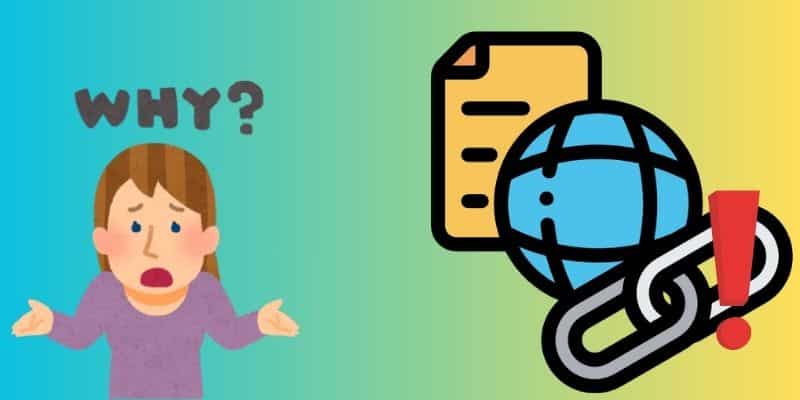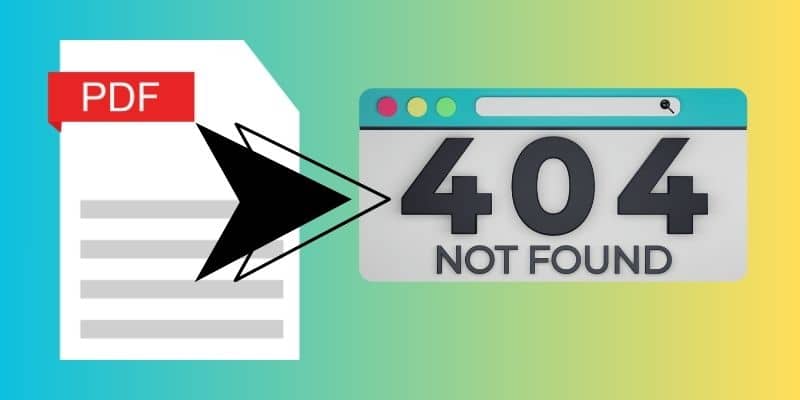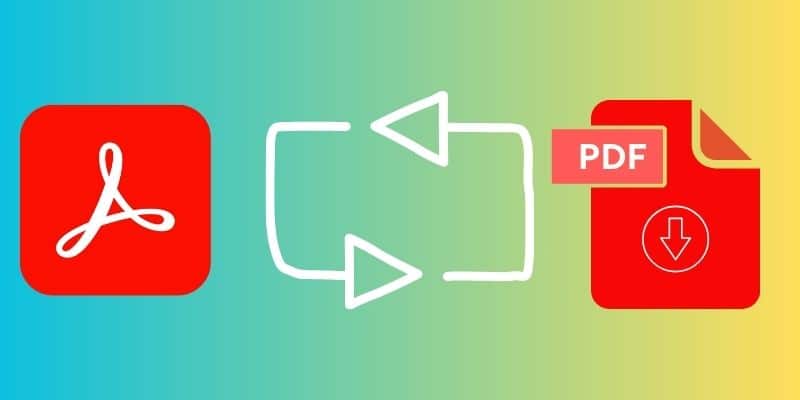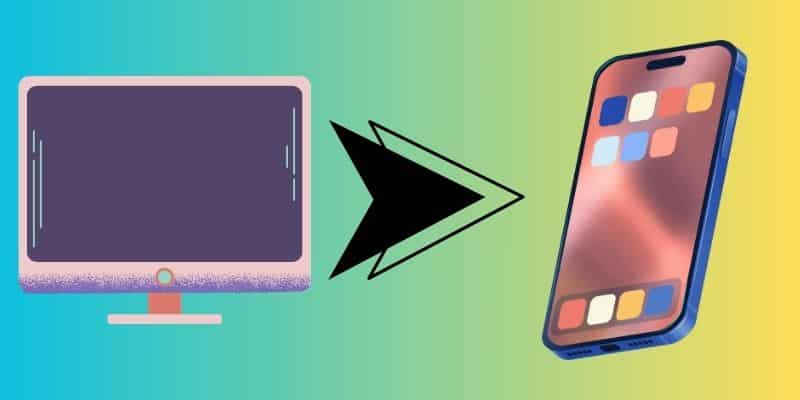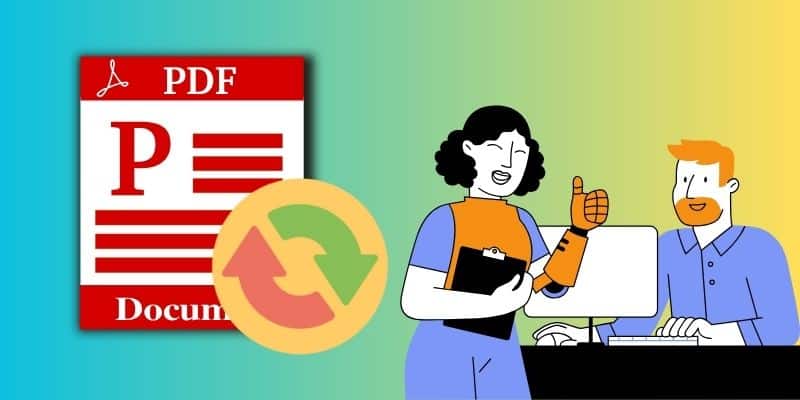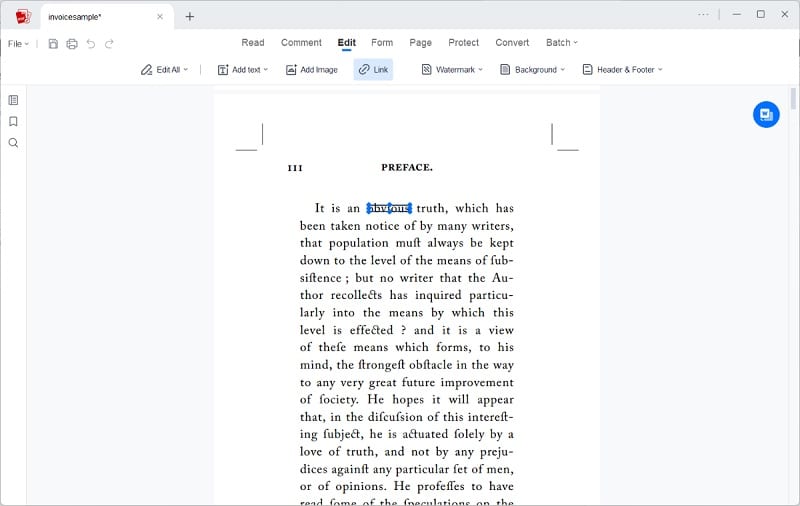Hyperlinks are an essential feature of PDF documents. They allow readers to navigate between different document sections, jump to external sources, and access additional information related to the content. Hyperlinks are especially important in lengthy documents, where readers may want to quickly access specific sections or references without having to scroll through the entire document. They also enhance the user experience by making the document interactive and engaging. When hyperlinks fail to work in a document, it can be inconvenient and time-consuming for the user. The user may have to spend extra time manually searching for the necessary information, which can be tedious and frustrating. In addition, broken hyperlinks can lead to confusion and misunderstandings, as the user may not be able to access important information or resources they need. This issue can be especially problematic in business or academic settings, where timely access to information is often critical to success. Therefore, we collected different methods on how to fix hyperlinks not working in PDF. Check the entire post to educate yourself about these processes.
Hyperlinks are an essential feature of PDF documents. They allow readers to navigate between different document sections, jump to external sources, and access additional information related to the content. Hyperlinks are especially important in lengthy documents, where readers may want to quickly access specific sections or references without having to scroll through the entire document. They also enhance the user experience by making the document interactive and engaging. When hyperlinks fail to work in a document, it can be inconvenient and time-consuming for the user. The user may have to spend extra time manually searching for the necessary information, which can be tedious and frustrating. In addition, broken hyperlinks can lead to confusion and misunderstandings, as the user may not be able to access important information or resources they need. This issue can be especially problematic in business or academic settings, where timely access to information is often critical to success. Therefore, we collected different methods on how to fix hyperlinks not working in PDF. Check the entire post to educate yourself about these processes.
Reasons Why PDF Links Not Working
Before we explore different methods for fixing hyperlinks that don't work in PDF, we will discuss why this error persists in the first place. Below are the common reasons why this error occurs, which can also help you determine the best process for fixing the issue.
- Outdated software or a PDF reader can cause issues with viewing or accessing PDF files. Suppose the software or reader is not updated to the latest version. In that case, it may not be able to display or open the file properly.
- Incorrect hyperlink formatting can also cause issues with accessing hyperlinks in PDF files. If the hyperlink is not properly formatted or the URL is wrong, clicking on the hyperlink may not take you to the intended destination. It's important to double-check the formatting and URL before adding hyperlinks to a PDF file.
- Issues with file conversion can also cause problems with accessing PDF files. Suppose the file is not converted properly from its original format to PDF. In that case, the resulting PDF file may have errors or glitches that prevent it from being viewed or accessed properly.
- Invalid URLs for hyperlinks can also prevent access to hyperlinks in PDF files. If the URL is invalid or no longer exists, clicking the hyperlink will not take you to the intended destination. It's important to ensure the URL is valid and active before adding hyperlinks to a PDF file.
Five Solutions to Fix Hyperlink Issue on PDF
1. Check If Link Is Broken
The first method on fixing hyperlinks in PDF documents not working is to check if they are properly coded or added on the PDF files. The first thing you need to do is to access the hyperlink and check if there are misspelled, mistyped, or unfinished links embedded on the PDF file. Another reason why it is broken is because the main domain of the website or the page you are trying to access or insert is no longer existing. This could be true if the error on the hyperlink is not found or in 404 error status. What you can do is to search for the new domain or web page of the link. Copy the updated URL or new link and add it to your PDF files.
2. Change PDF Viewer
If you are facing issues with hyperlinks not working in a PDF file, you can try changing the PDF viewer you are using. PDF viewers handle hyperlinks differently, and some might not support them. You can use a different PDF viewer, such as Adobe Acrobat Reader, AcePDF, Foxit Reader, or Sumatra PDF. These viewers are known to support hyperlinks and should be able to open your PDF file with the hyperlinks intact. Depending on your device's operating system, you can also use other default PDF viewers such as Microsoft Edge, Google Chrome, Preview, and more .
3. Check Internet Network
When hyperlinks are not working in a PDF, one of the possible reasons could be issues with the internet network. Hyperlinks in a PDF file require an active internet connection to access and view the web pages they are linked to. If the internet network is slow or disconnected, the hyperlinks in the PDF file may not work properly. To resolve this problem or issue, you can try checking your internet network and ensure that it is properly connected and functioning well. You can try rebooting or resetting your modem or router or reaching out to your internet service provider for assistance. Additionally, you can try opening other web pages or websites to see if the internet network is working properly. Suppose the internet network is not the issue. In that case, you can test the other techniques mentioned in the earlier text or the next one to fix the hyperlinks not working in your PDF file.
4. Switch to Other Device
Hyperlink Hiccups are common minor device issues, especially in older models. These minor issues will prevent your device from viewing and accessing a working hyperlink even when multiple PDF viewers are used. If you are experiencing hyperlink hiccups while opening PDF files on a device, switching to another device might be a solution worth exploring. Hyperlink hiccups can occur when the PDF file is incompatible with the device's PDF reader or when there are issues with the device's software or hardware. Switching to a different device with a different PDF reader can help resolve compatibility issues and allow you to access the hyperlinks without problems. Additionally, if the issue is related to the device's software or hardware, switching to another device can help avoid technical glitches preventing the hyperlinks from working properly.
5. Improper Conversion Process
Improper conversion processes can often lead to hyperlinks not working properly in PDFs. This can be frustrating for users relying on hyperlinks to navigate the document. There are a few steps you can take to fix this issue. Firstly, ensure the document is saved as a PDF with the proper settings. This means selecting the option to include hyperlinks in the conversion process. If your conversion software does not have this option, consider using a different software or tool. Secondly, check the original document's hyperlinks to ensure they are formatted correctly. Sometimes, hyperlinks may not work properly in the PDF if they are not properly formatted in the original document. Finally, test the hyperlinks in the PDF to ensure they are working properly. If some hyperlinks are still not working, you may need to manually add them to the PDF using a PDF editor. By following these steps, you should be able to fix the improper conversion process and ensure that hyperlinks are working properly in your PDF document.
Recommended App to Edit Hyperlinks on PDF
If you encounter errors such as “my hyperlinks are not working in PDF,” you can always add or insert them manually into your PDF. AcePDF is a commonly-used PDF editor and viewer for professionals, students, teachers, and other PDF enthusiasts. Its main function, the Edit option, is a big help for users to modify hyperlinks in their documents. On its edit menu page, there is a hyperlink option where you can easily insert a URL for the anchor text you want to use. You can use this to access a certain web page, a specific page on the PDF, access a file, and more. You can change the color, highlight style, line type, and width. In addition, it is easy to remove a wrong or broken hyperlink within the app. You just need to access the Edit option and right-click on the hypertext to locate the delete option.
Try it for Free
Frequently Asked Question
Why do my hyperlinks sometimes work and sometimes not in PDFs?
PDFs are convenient for sharing and distributing documents. Still, the hyperlinks in your PDFs may not work correctly for various reasons. Some possible reasons include incorrect formatting, broken links, or outdated software. Moreover, some PDF viewers may not support hyperlinks, rendering them ineffective.
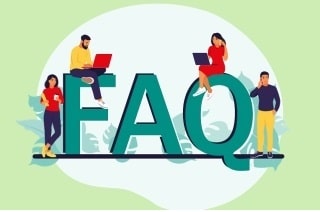
How do I fix broken hyperlinks in my PDF document?
When it comes to fixing broken hyperlinks in your PDF document, a systematic approach is key. Start by locating the original document, such as a Word document or web page, and ensure that all hyperlinks are functioning correctly. Once you've confirmed this, save the file as a PDF again. This process should update the links in the PDF and ensure that they work as intended. If needed, you can also manually add the missing hyperlink to your PDF using reliable tools such as AcePDF.
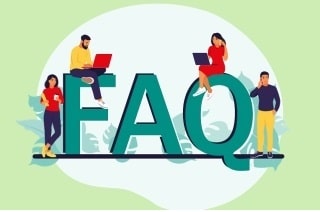
Can I create hyperlinks in PDFs using software other than Adobe Acrobat?
Yes, there are alternative software options for creating hyperlinks in PDFs. Some popular choices include AcePDF. However, it is important to note that Adobe Acrobat is still considered the industry standard for PDF creation and editing, and some of the devices use this tool as their default PDF viewer and editor. Exploring different choices for your device is important, which will greatly help you achieve better output on PDF files.
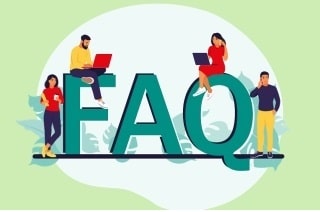
Conclusion
There you have it! We already discussed the importance of hyperlinks on PDF files and other documents. We also analyzed the most common issues: "hyperlink doesn t work in PDF.” We have already addressed the common reasons for this error and techniques used in this article to fix it. Suppose you feel that adding hyperlinks on PDF is a laborious and tedious task to do while fixing its common issue, worry not. We provided you with the best and most efficient way to address these concerns. You just need to find the correct solution to fix the issue for your PDF file and hyperlinks and your device.