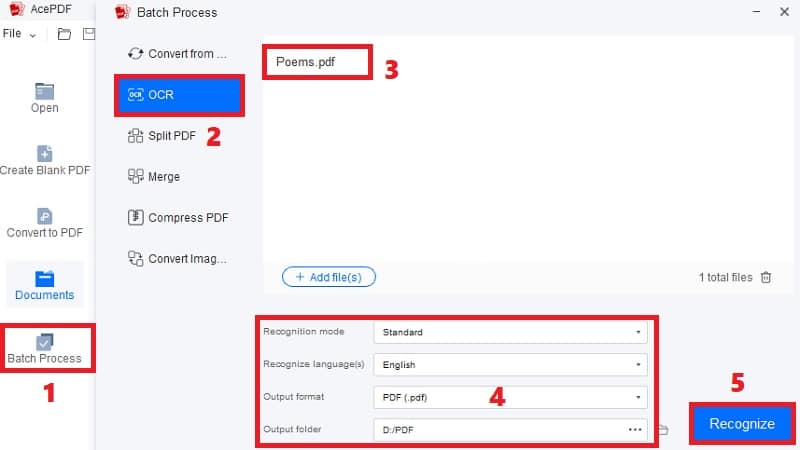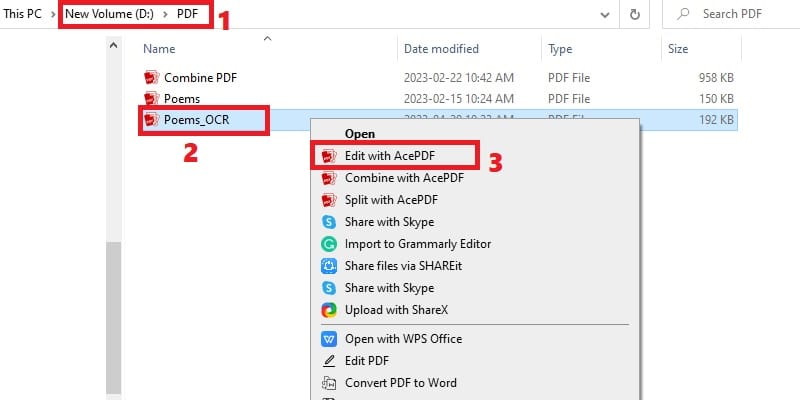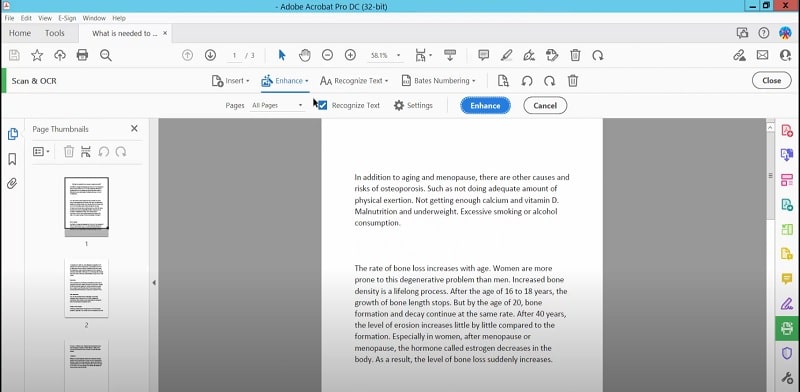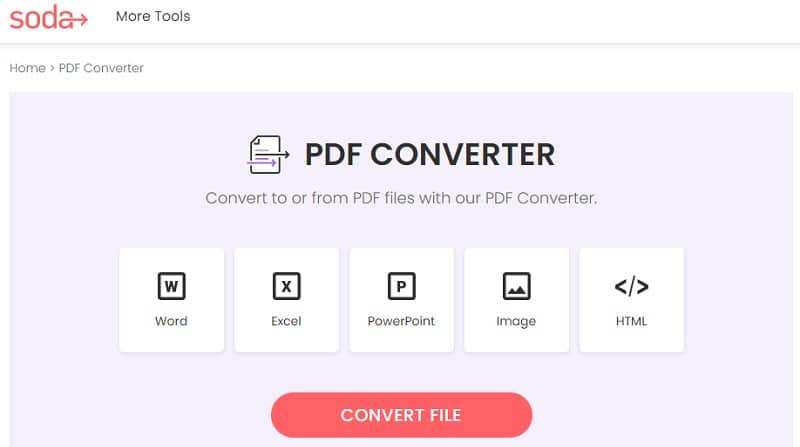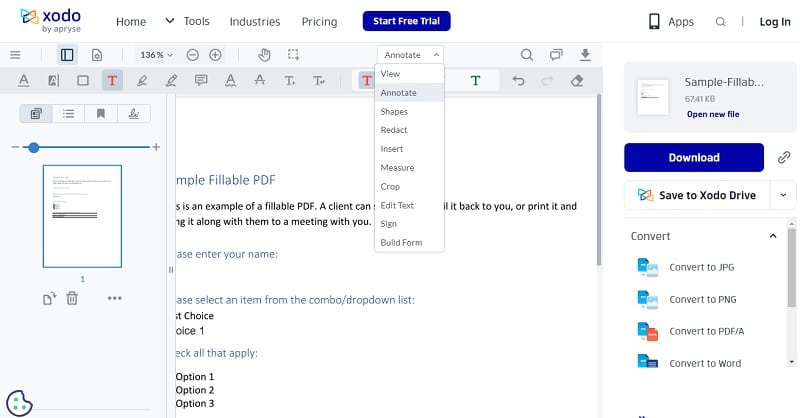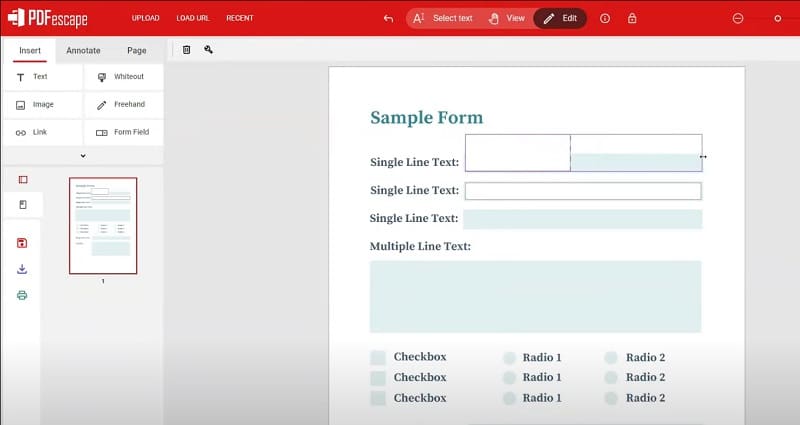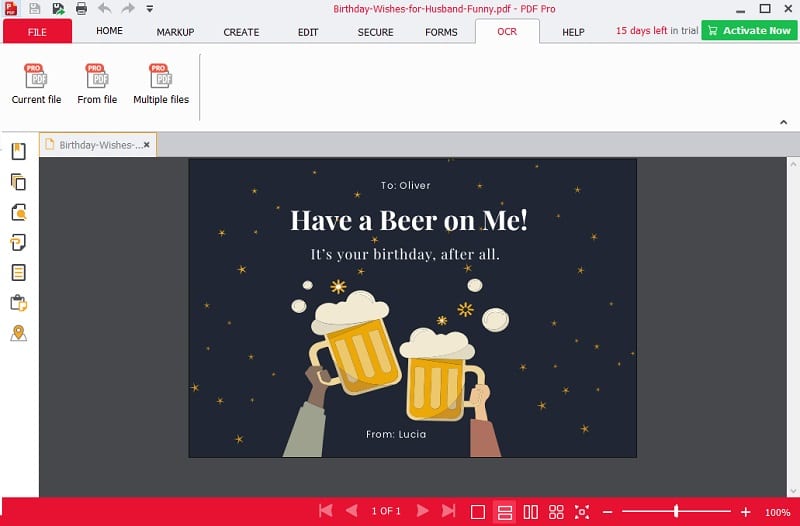The PDF format is a paramount tool for businesses, schools, and individuals. It is basically used for sharing documents with others. However, the one downside of PDFs is that they are typically not editable. This means that if you need to make changes to a PDF, you have to start from scratch and recreate the entire document. But what if we told you that there is a solution to this problem? That's where editable PDFs come in. An editable PDF allows you to modify, annotate, and add to the document, giving you more flexibility and control over your files. In this article, we'll explore and provide some solutions on how to make PDF editable. So, let's dive in and discover the world of editable PDFs!
The PDF format is a paramount tool for businesses, schools, and individuals. It is basically used for sharing documents with others. However, the one downside of PDFs is that they are typically not editable. This means that if you need to make changes to a PDF, you have to start from scratch and recreate the entire document. But what if we told you that there is a solution to this problem? That's where editable PDFs come in. An editable PDF allows you to modify, annotate, and add to the document, giving you more flexibility and control over your files. In this article, we'll explore and provide some solutions on how to make PDF editable. So, let's dive in and discover the world of editable PDFs!
Effective Way on How to Make PDF Editable with AcePDF
AcePDF is an exceptional tool that can easily convert non-editable PDF files into editable documents. It has a wide range of features that make it the go-to solution for making PDFs editable. One of its remarkable features is OCR, which accurately recognizes and converts scanned documents into editable PDFs. Furthermore, AcePDF allows batch processing, meaning you can convert multiple files simultaneously. The software extracts text and supports various input files, including PDF, Word, Excel, PowerPoint, JPG, and PNG. This makes it an all-in-one package for all your PDF conversion needs. Moreover, its comprehensive features ensure no detail is left unattended, even from image-based PDFs. So, If you regularly work with PDFs, AcePDF is a must-have tool for you.
Try it for Free
Step 1 Install the PDF Software
First, click the "Download" button above and select the match option for your computer's operating system (Windows or Mac). Once the installer has downloaded, run it and follow the instructions to install AcePDF on your computer. Once the installation is complete, you can see the software on your computer screen and start using its features.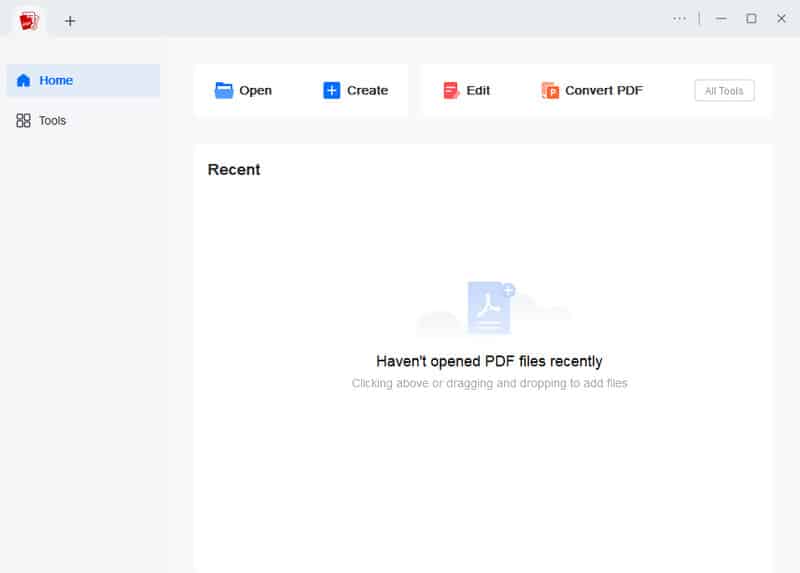
Step 2 Initiate the PDF Conversion
Click the "Batch Process" option on the lower-left panel. A new window will appear. Afterward, tick on "OCR" from the window and add the PDF files that are image-based only. Once added, select your preferred recognition mode, languages, and output folder to locate the file after conversion easily. Select "PDF (.pdf)" as the output format to convert the original file to editable PDF format. Finally, click the "Recognize" button to start the conversion process.Step 3 Open and Edit Your PDF
To find the file you converted using OCR, please navigate to the output folder and look for the file with "OCR" in its name. Once you have found the file, right-click on it and select the "Edit with AcePDF" option. You can customize the tool based on your preferences or utilize a different editor that works best for you.Other Solutions on How to Make a Document Editable
1. Adobe Acrobat
Adobe Acrobat is a highly popular software widely used to make PDFs editable. It is a great option for those who need to create, edit, and share PDFs with others. One of the most notable features of Adobe Acrobat is its "Scan & OCR" tool that allows you to easily convert PDF to editable PDF files. This tool uses advanced optical character recognition technology to recognize text in scanned documents. It also supports formats like Microsoft Office, image, and HTML files. Additionally, it offers a range of advanced features like password protection and digital signatures, ensuring that your PDFs remain secure. With that, you can choose Adobe Acrobat for a robust and reliable software solution ideal for anyone who frequently works with PDFs.
2. Soda PDF
Soda PDF offers a simple way on how to make a PDF file editable. It offers a comprehensive solution for creating, editing, and converting PDF files. The tool has a text recognition feature for image-based PDFs that automatically recognizes text through its OCR function. Users can manually select areas where they want to apply edits to their PDF. With its many features and tools, users can easily add, remove, and modify images, text, and watermarks in their PDF files. The tool allows users to merge, split, and compress their PDF files according to their requirements. Plus, the tool's interface is user-friendly, making navigating and using its features simple.
3. Xodo
If you don't prefer software installation, you can visit and use XODO to learn how to make a PDF fillable. It is a cloud-based PDF editor designed to make PDF files editable. Using the OCR function of the tool, you can directly edit and annotate your files. Its range of features helps you to highlight, underline, and strike out text in their PDF files. Moreover, it allows users to add comments, shapes, and images to their PDF files. The full-screen mode of the tool makes it easy for users to read their PDF files. With the flexibility of working from anywhere, Xodo is an ideal solution for anyone who needs to edit PDF files on the go.
4. PDFescape
PDFescape is an all-around PDF editor available online and as a desktop application. One of its popular features is PDF conversion, which allows users to convert PDF files to Word, Excel, and PowerPoint formats. It is commonly used for converting fillable files into editable formats. The desktop version of PDFescape has additional features like adding or removing images, text, and links from PDF files. However, the online version only allows users to create basic PDF forms. Nonetheless, both versions of PDFescape support text recognition, which helps make PDF files editable. When it comes to online PDF editors, PDFescape is an excellent solution for quickly editing PDF files.
5. PDF PRO
PDF Pro is a powerful software that enables users to create, convert, and edit PDF files easily. Using its advanced PDF OCR converter, you can convert your PDF files into editable PDF, WORD, Excel, HTML, or image files with just a few clicks. Once you have converted your files, the software allows you to add or remove images, text, and watermarks from your PDF files, create fillable forms, and add digital signatures or password encryption for added security. The software interface is designed for beginners and professionals, making it easy to edit PDF files without hassle.
Frequently Asked Questions
Can all PDFs be made editable?
Not all PDFs can be edited. A PDF created from a scanned document or an image is usually not editable unless processed with OCR (optical character recognition) software. However, a PDF created from a text document is usually editable.

How can I convert a scanned document into an editable PDF?
When converting a scanned document into an editable PDF, the key is to use OCR (optical character recognition) software. This software is designed to recognize the text in an image or a scanned document and convert it into editable text, making it the ideal tool for this task. You can find various OCR software options online, both free and paid, to suit your needs.

How to ensure the security of editable PDFs?
You can use password protection, digital signatures, and other security measures. Password protection allows only authorized users to open the PDF and make changes. Digital signatures provide authentication and integrity validation of the document. You can also use other security measures like encryption, redaction, and watermarking to ensure the security of your editable PDFs.

Conclusion
As we end this article, it's important to recap the benefits of editable PDFs. Making PDFs editable allows users to make necessary changes without relying on specialized software or the original creator. It helps them streamline workflows and make collaboration more efficient. Whether it's for personal or professional use, the ability to edit PDFs can be a game changer. And with the availability of various PDF editing tools, making PDFs editable has always been challenging. Following this article's steps, you can harness the full potential of editable PDFs and transform your documents into dynamic and adaptable assets.