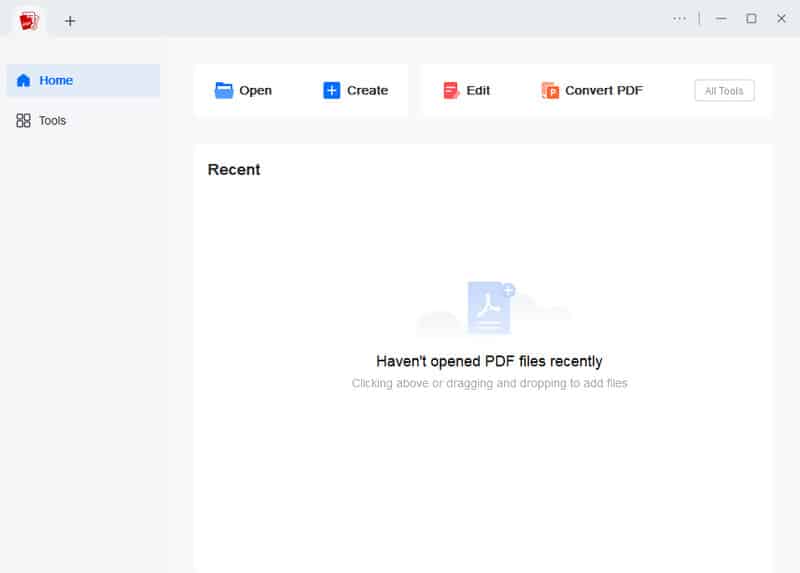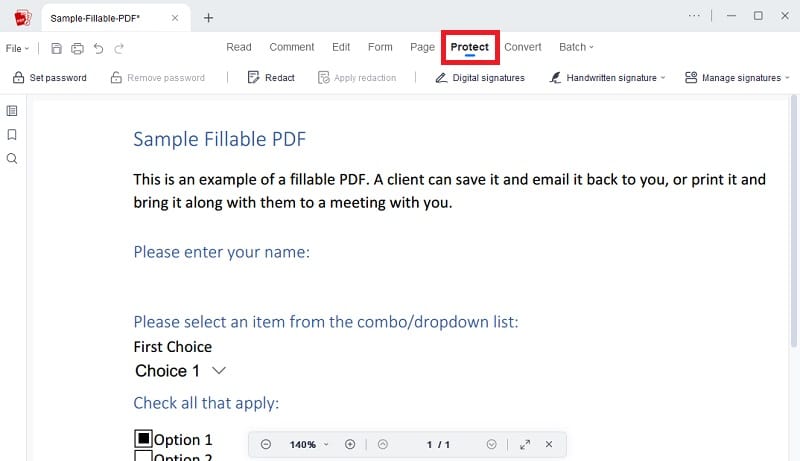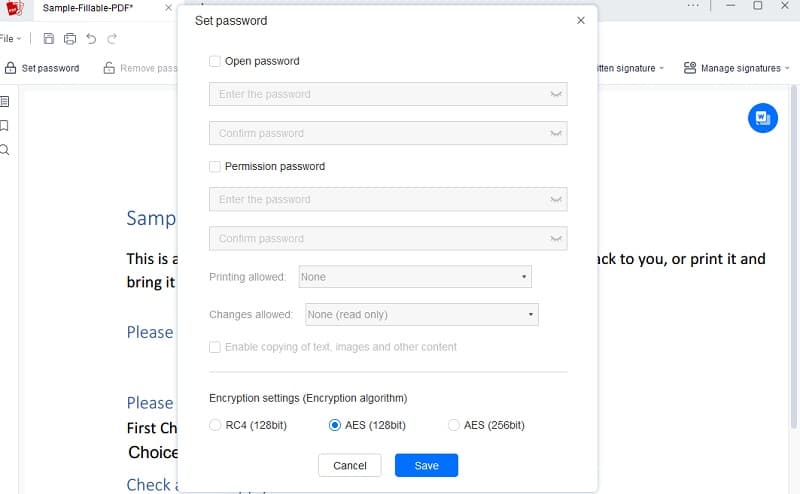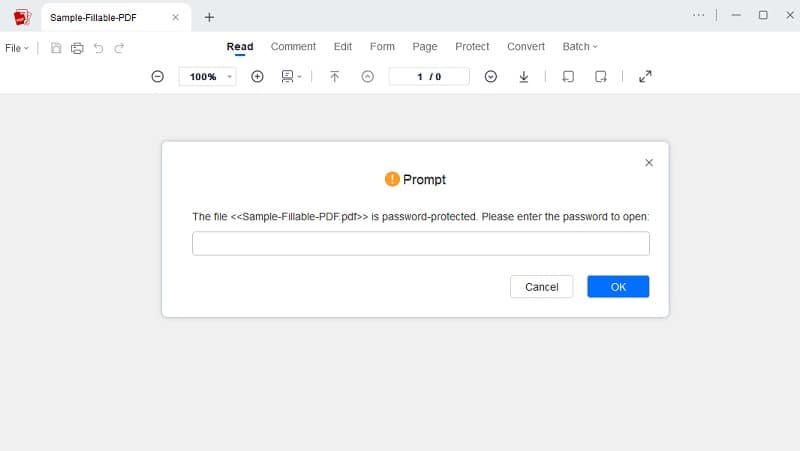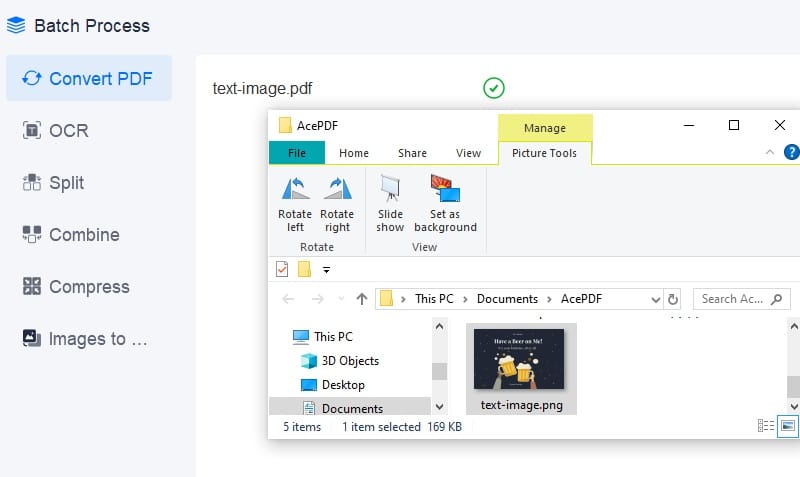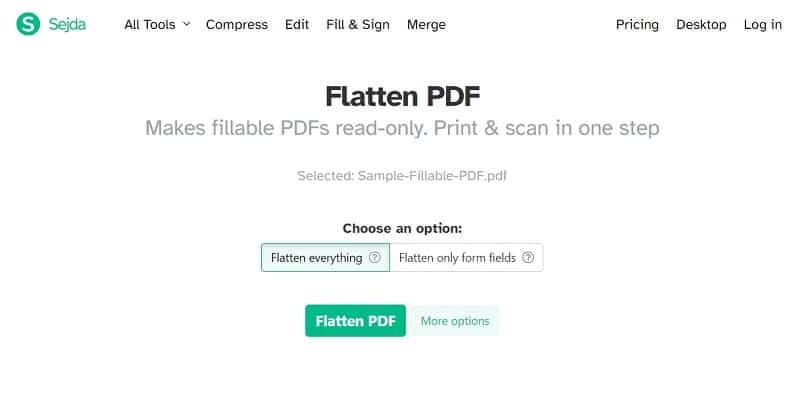Brief Understanding of Non-editable PDF Documents
A. Importance of Document Security
Document security is of the utmost value when it comes to protecting confidential information. With the increasing use of digital documents, it has become much easier for unauthorized individuals to access sensitive data. Ensuring your documents are secure can prevent unauthorized access and safeguard your data from being compromised. This is especially important for businesses with sensitive information, including financial records, legal documents, and customer information.
B. Why Making PDFs Non-Editable Important
Make a PDF non editable is a simple way to enhance document security. By doing so, you can control unauthorized individuals from altering the content of your document. There are various ways to make a PDF non-editable, such as password protection, digital signatures, and watermarking. Password protection involves setting a password to restrict access to the document. Digital signatures verify the document's authenticity and ensure it has not been altered. Watermarking consists of adding a visible or invisible mark to the document to prevent unauthorized copying.
C. Benefits of Making PDFs Non-Editable
Protects Confidential Information: Making PDFs non-editable helps to keep that confidential information remains private and secure, preventing unauthorized access and modifications to the document.
Preserve Document Format: By turning off editing functions, you can ensure that the document's formatting and layout remain intact, preventing changes that could affect the document's readability or presentation.
Prevents Plagiarism: Non-editable PDFs can also help prevent plagiarism, as users cannot copy and paste content from the document into another file.
Enhances Document Control: By setting restrictions and permissions on the document, you can manage who can access and modify the file, providing greater control over the document's distribution and use.
Simplifies collaboration: Non-editable PDFs can simplify collaboration by offering a standard format that can be quickly shared and viewed without requiring specialized software.
Add Password to Your PDF Document in the Most Effective Way
Protecting your PDF files by adding password encryption can be a bit complicated without the right tool. Luckily, AcePDF provides this solution on how to make PDF non editable. Its robust encryption algorithm makes adding password protection, setting permissions, and applying ciphertext encryption and digital signatures to your PDF files easy. This restricts unauthorized access to your documents. You can set a strong and unique password to ensure maximum security. Moreover, AcePDF offers encryption settings options such as 128-bit and 256-bit AES encryption, providing reliable file protection. You can also white out PDF text or redact PDF content to add an extra layer of security. Furthermore, you can sign your PDF files either with a handwritten or digital signature. This makes it easy for both beginners and pros to save their PDF files securely and ensure they remain uneditable.
Try it for Free
Step 1 Download the PDF Security Tool
First, hit the "Download" button above and install the AcePDF software by double-clicking on the installer file and following the on-screen instructions. Make sure to choose the corresponding button for your operating system.Step 2 Choose the Protection Option
Once the software is installed, go to the "Protect" tab on the main interface and select the type of security you want for your PDF file. You can choose to apply a password, ciphertext encryption, or add a signature to your document.Step 3 Add a Password to Your PDF
If you want to add a password for security, click "Set Password" and enter a password of your choice. You can choose to set an "Open Password" or a "Permissions Password". Additionally, choose the encryption algorithm (128-bit or 256-bit AES) that suits your needs. Finally, click "Save" to apply the password protection to your PDF file.Step 4 Save and Verify the Changes
Once you've added the password, click "Save" to save the changes to your protected PDF file. Launch the PDF file with a PDF reader and verify that the document's password protection and digital signature have been successfully applied. You can now securely share your PDF file without any worries.Convert PDF to Image File for Making PDF Non Editable
Transforming a PDF file to an image format can be an effective method to make it editable. This method is particularly useful for single-page PDF files or PDFs with image-like content. By converting to an image file, you can protect your file from being edited or copied by unauthorized users. AcePDF provides a powerful PDF-to-image converter feature to make this possible. The software supports JPG and PNG image formats, allowing you to choose your preferred option. Additionally, the tool supports batch PDF conversion, enabling you to import multiple PDF files for conversion into an image file at once. You need not worry about the size of your PDF file, as the tool can handle large files without any issues. The software ensures that the formatting and layout of your PDF files remain intact in the image file. Follow this method to convert editable PDF to non editable PDF.
Try it for Free
Step 1 Acquire the PDF to Image Converter
Firstly, find the "Download" button in the AcePDF installer guide and click on the appropriate button for either Windows or MacOS. Then, wait for the installer to download, and run it on your screen by following the instructions. Go through all the necessary prompts during the installation process. Once installed, open the tool's main interface to start using it.Step 2 Add Your PDF File to Convert
Locate the "Batch Process" option on the left panel and select "Convert from" from the dropdown menu. Next, browse your computer to find the desired file and drag it to the converter to import it. After that, move to the lower section of the panel and select image format. You can also select a specific path folder for the output folder to make it easily accessible. Lastly, tick on the "Convert" button to begin the PDF to image conversion process.Step 3 Review the Image PDF File
After the PDF-to-image conversion process, navigate to the selected output folder. You will find an image with the same name as the original file. To view the image, double-click on it, and it will automatically open in your computer's image viewer or your preferred image editing software. If you need to perform future PDF-to-image conversions, you can rely on AcePDF.How to Change Editable PDF to Non Editable Through Online
Sejda is a highly advanced online PDF editor that offers a number of features to edit, convert, and compress PDF files. One of its noteworthy features is the ability to make PDF read only files. This feature lets users easily convert any editable PDF file into a non-editable format. The "Flatten PDF" function is the key to achieving this. It is an important function that can help you create non-editable PDF files that cannot be modified or copied. Sejda also has other benefits to make PDFs non-editable, such as the ability to add password protection to prevent unauthorized access or editing. After using the Flatten PDF option, your PDF file will turn into a read-only mode. In this way, people will no longer have the ability to edit your PDF file and can only view it. Here's a simple procedure to convert to non editable PDF with Sejda:
- Visit Sejda's official website on your computer. Access it using any of your available browsers. Then, head to its available tools and search for "Flatten PDF."
- Once you can access the tool's "Flatten PDF" interface, upload your PDF file. Click "Upload PDF Files" from your computer or cloud storage account. Then, wait for your file to upload successfully.
- Lastly, choose the option to flatten your PDF file. You can select "Flatten everything" or "Flatten only form fields. You can also select the image resolution you prefer by selecting "More Option." Once done, click "Flatten PDF," your PDF file will turn into a read-only file and be ready to download.
Conclusion
Your query "How do I make a PDF non editable?" has been solved with the following methods above. These effective methods include password protection, PDF-to-image conversion, and making read-only PDFs. It is crucial to prioritize document security, especially when working with sensitive information such as financial records, legal contracts, and personal data. By implementing secure practices, you can prevent unauthorized access, modification, and distribution of your PDF files. Remember to choose strong passwords, use encryption, and keep your software up to date to avoid potential security threats. It is important to take the necessary steps to ensure their documents' safety and privacy and be aware of the importance of document security.