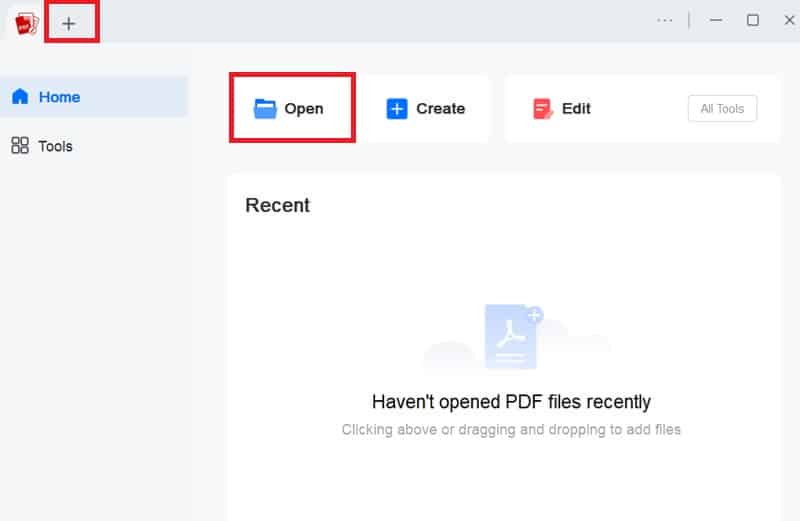Making PDFs searchable is essential for efficient information management and accessibility. Searchable PDFs enable users to quickly locate specific text within a document necessary for handling large volumes of data, conducting research, or reviewing important documents. This capability transforms static files into dynamic resources, enhancing productivity and saving time. By converting a PDF into a searchable format, users can easily perform keyword searches, highlight relevant sections, and extract information. The benefits extend beyond mere convenience; searchable PDFs improve document usability, streamline workflows, and facilitate better organization and retrieval of information. Embracing this technology is vital for optimizing document handling and ensuring that critical data is readily accessible. Furthermore, you can easily make PDF searchable with reliable solutions. To help you do this without taking too much time, we have introduced different ways for you. Read the sections below to discover more!
Making PDFs searchable is essential for efficient information management and accessibility. Searchable PDFs enable users to quickly locate specific text within a document necessary for handling large volumes of data, conducting research, or reviewing important documents. This capability transforms static files into dynamic resources, enhancing productivity and saving time. By converting a PDF into a searchable format, users can easily perform keyword searches, highlight relevant sections, and extract information. The benefits extend beyond mere convenience; searchable PDFs improve document usability, streamline workflows, and facilitate better organization and retrieval of information. Embracing this technology is vital for optimizing document handling and ensuring that critical data is readily accessible. Furthermore, you can easily make PDF searchable with reliable solutions. To help you do this without taking too much time, we have introduced different ways for you. Read the sections below to discover more!
Use an Advanced OCR Tool
AcePDF offers robust OCR capabilities to make PDFs searchable and editable. It features two OCR modes: standard and enhanced, catering to various document needs. By converting static PDFs into editable and searchable formats, AcePDF significantly improves document usability. The tool supports multiple languages, including English, Italiano, Norsk, Spanish, and more, ensuring broad accessibility. Additionally, AcePDF provides output in various formats such as Word, TXT, HTML, PowerPoint, and Excel, making it versatile for different uses. This functionality enhances document management, facilitates information extraction, and streamlines workflow processes. To have in-depth knowledge of using the OCR feature of AcePDF ON how to make PDF searchable, follow the simple steps below.
Try it for Free
Step 1 Acquire the PDF OCR App
Check the download buttons above this step and click the corresponding button for your computer OS. After clicking the download button, the installer will be saved on your device. Then, run the installer to save AcePDF completely on your device.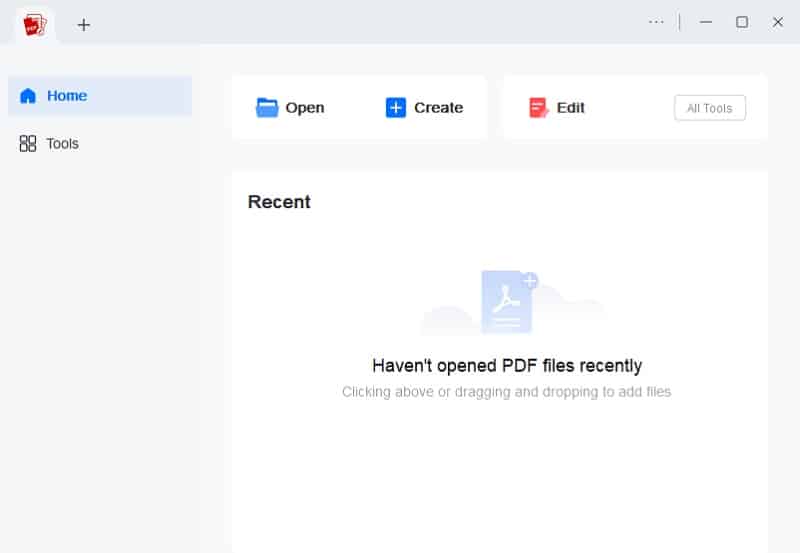
Step 2 Access the OCR Tool and Add the PDF
After that, open the software, hit the “Tools” button on the left side, and select “OCR” from the list of tools. Then, your computer will automatically appear, allowing you to find the static PDF. Hit the “Open” button to import the file into the software.
Step 3 Begin the OCR Process
Once done, the OCR settings will appear; you can customize them at the bottom. Select your preferred recognition mode, language, and folder, and set the format to “PDF.” Afterward, hit the “Recognize” button to begin the OCR process.Step 4 Check the Output File
Finally, move to the specified output folder to see the converted file with an “OCR” on the filename. Then, open the searchable PDF with AcePDF and go to the “Edit” tab. Hit the “Search” icon on the left corner and type a word you want to search on the search bar. You can see the results on the search tab for easy access.Convert PDF to Searchable Word
Another solution is to convert PDFs to searchable Word. For this process, you can use the same software above, AcePDF. The software can quickly convert PDFs to Word without compromising the formatting of your file. Also, the tool has a “Batch Process” feature that can help you instantly convert multiple PDF files in one hit. Furthermore, check the guide below about how to make PDF text searchable with AcePDF.
Step 1 Add the PDF Document
Add your PDF document by clicking the "+" icon in the upper-left section. You can also use the "Open" button or drag-and-drop method to upload the file. After uploading the PDF file, allow AcePDF to process and analyze it until it appears in the editing window.Step 2 Start the Conversion Process
With the PDF prepared, click "Convert" in the main menu and choose "Convert PDF" from the "Batch Process" window. Next, scroll to the bottom and select "Word (.docx)" as the output format, then specify the output folder. Finally, click the "Convert" button to convert the PDF file to a Word document.Step 3 Check the New Word File
Finally, head to the output folder and access the new Word file. Once you have it, you can see that the document is in “docx” format. Right-click on the file and select “Microsoft Word” from the options to open it. Then, search for the details you need.Utilize Other PDF Software
Adobe Acrobat Pro DC has an advanced OCR feature that efficiently converts scanned PDFs into searchable documents, significantly improving accessibility and enabling quick information retrieval from extensive files. This powerful tool recognizes text and preserves the original layout and formatting, ensuring a seamless transition from scanned images to editable content. Adobe Acrobat supports multiple languages and offers options for optimizing text recognition based on document quality. You can save the output file to editable and searchable PDF, PPT, Excel, and more. To learn how to turn a PDF into a searchable document, follow these simple steps within Adobe Acrobat.
User Guide:
- Open Adobe Acrobat and load the PDF file you want to work with. Navigate to the "Tools" menu, then select "Scan & OCR" to access the OCR features.
- Click the "Recognize Text" option and choose "In this File" to apply OCR to the current document. Select your preferred language from the options provided, then click "Recognize Text" to begin the text recognition process.
- After the OCR process is finished and the text has been recognized, save the document as a searchable PDF. Then, move to your "Download" folder to find the file and use it as you like.
Make PDFs Searchable with Online Tool
If you want to convert unsearchable pdf to searchable PDF with an online tool, you can utilize PDF2Go. It is a straightforward tool that allows you to make your static PDF searchable. Furthermore, PDF2Go can get the best results and support your file's different languages. The tool supports it all, whether it is English, Russian, French, Hindi, Chinese, or more. In addition, you can easily convert a document from your computer or connect your Google Drive and Dropbox for more options. Then, you can save the searchable PDF directly into the same source. Below is a quick guide to using PDF2Go online converter.
User Guide:
- To begin using PDF2Go, start by launching the website on your preferred web browser, such as Chrome, Firefox, or Safari. Once the page loads, take a moment to familiarize yourself with the landing page.
- After that, click the “Choose File” button in the middle or use the drop-down icon to get the file from Drive or Dropbox. Then, add the file you want to convert and let it load for a while.
- Once the file is in the tool, select your file's language and click the “Start” button to initiate the process. You will then be redirected to another page, where you can click the “Download” button to keep the searchable PDF document.
Frequently Asked Questions
Why is it important to make PDFs searchable?
Creating PDFs searchable enhances document accessibility and usability. It lets users quickly locate specific information within large documents and facilitates document management and archiving processes. Searchable PDFs also support compliance with digital accessibility standards, benefiting internal workflows and external stakeholders.
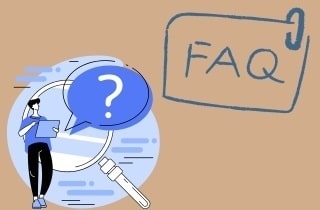
Does making a PDF searchable affect its original formatting?
Making a PDF searchable through OCR generally does not alter its original formatting. The OCR process focuses on adding a text layer behind the visual elements, allowing you to search and select text without changing the document's appearance.
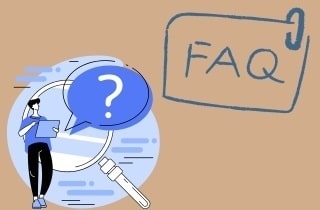
What does it mean to make a PDF searchable?
Making a PDF searchable involves adding text recognition capabilities to a PDF document, typically through OCR (Optical Character Recognition) technology. This allows the content within the PDF, which is originally scanned or image-based, to be indexed and searched like a digital text document.
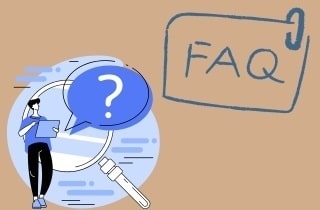
Conclusion
In conclusion, making PDFs searchable enhances document accessibility, organization, and efficiency. We covered key methods such as using OCR software, converting documents to searchable formats, and leveraging online tools. Searchable PDFs facilitate easier information retrieval, improve productivity, and support compliance with accessibility standards. By implementing the methods discussed, you can transform your static PDFs into dynamic, searchable documents, making content management more effective. Embrace these techniques to optimize your document workflow and ensure important information is always within reach. Start creating your PDFs searchable today to experience the significant benefits firsthand.