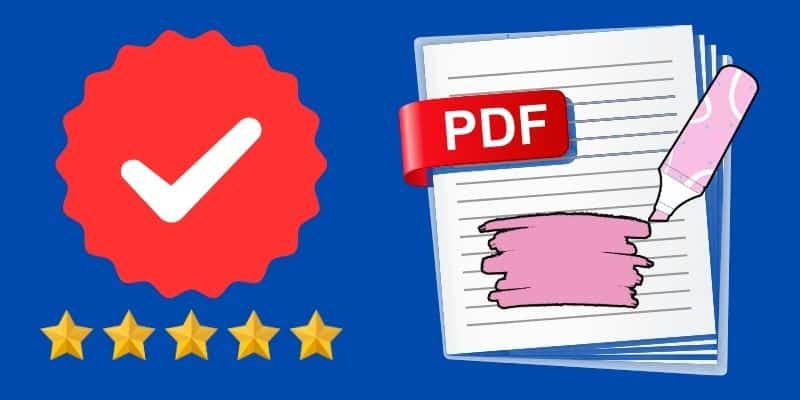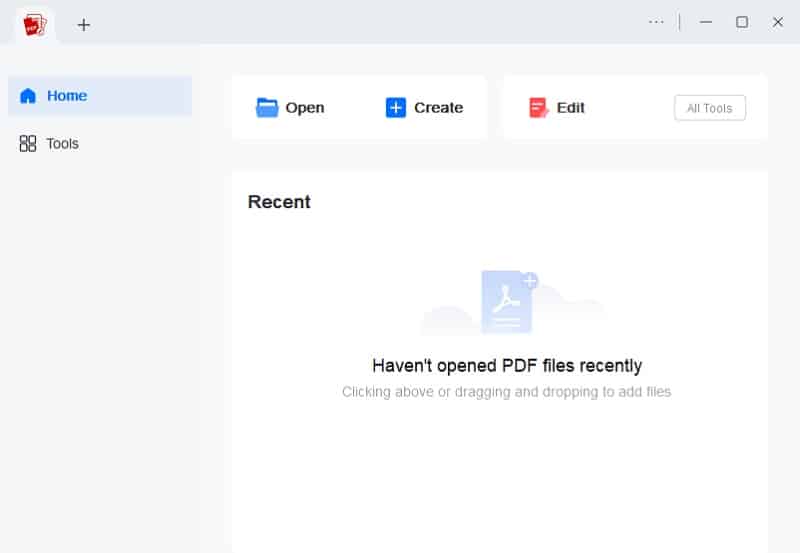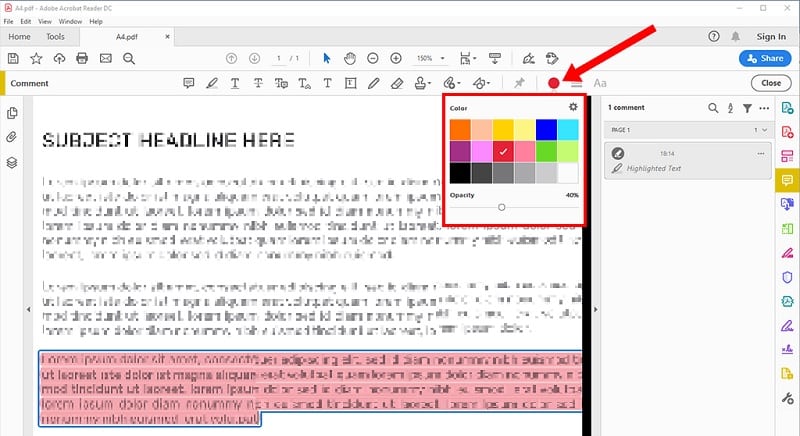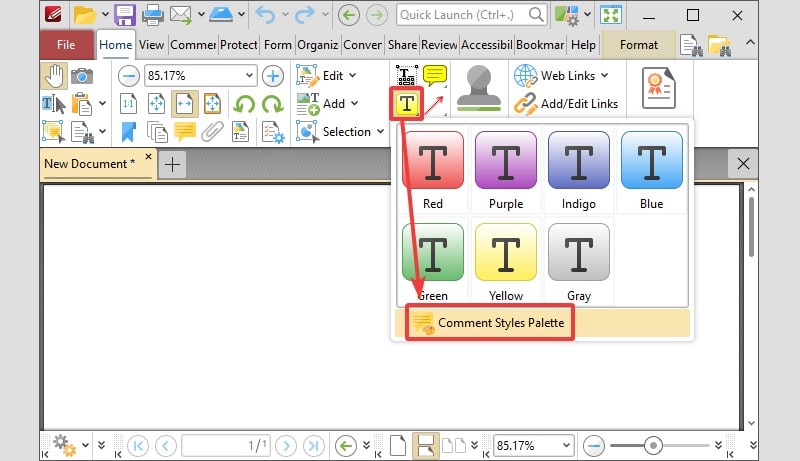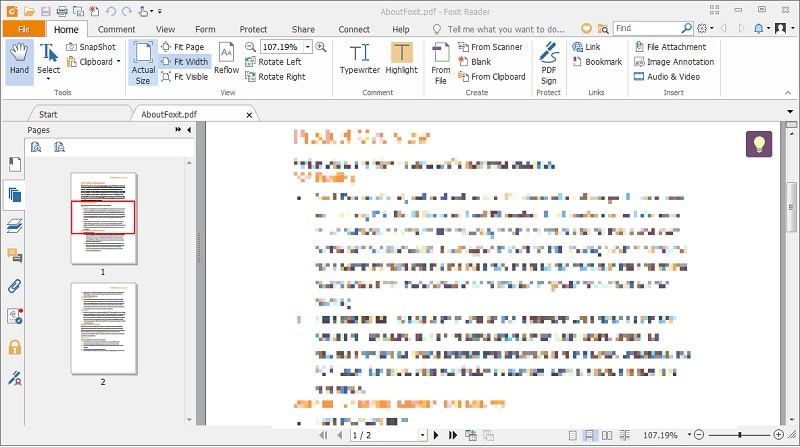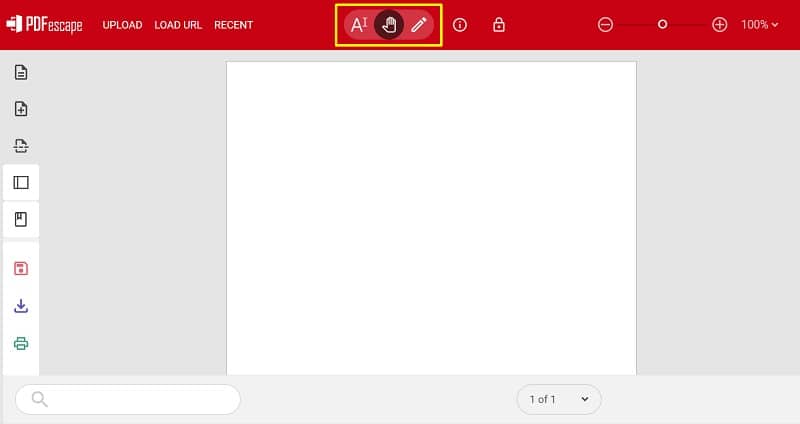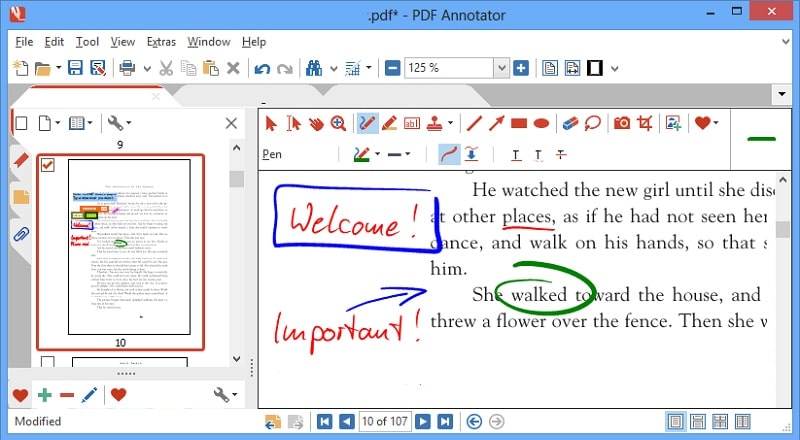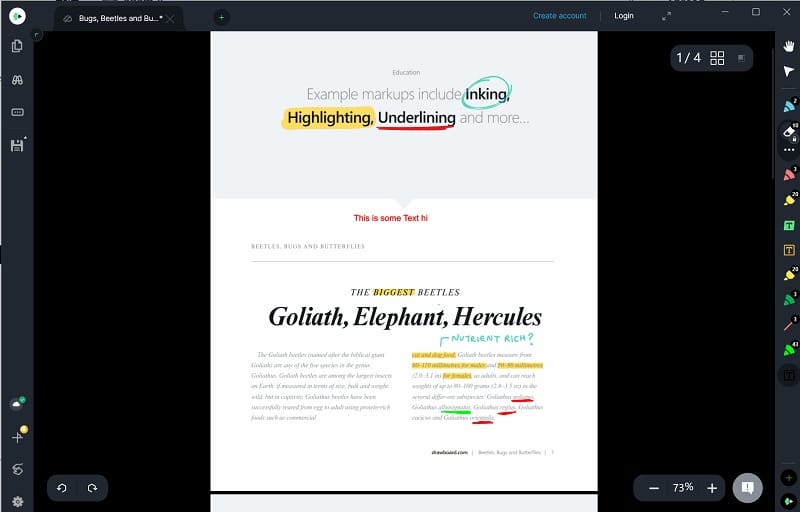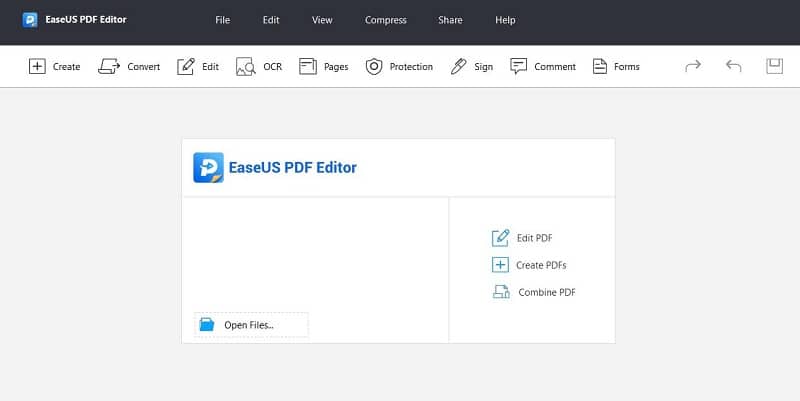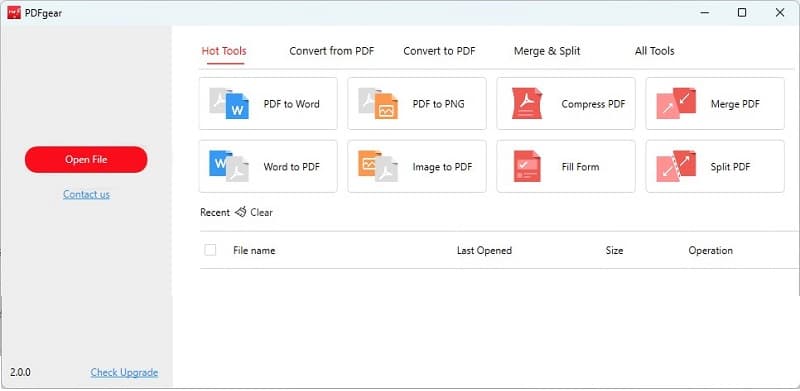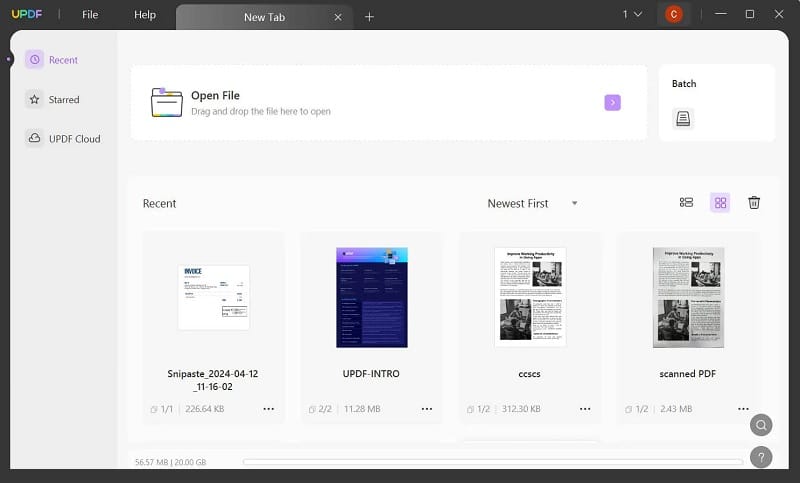PDF highlighters have become indispensable tools, allowing users to mark and annotate documents effortlessly. These applications simplify the process of extracting key information from PDF files, making them invaluable for efficient document management. Effective management of documents not only saves time but also boosts productivity by enabling quick access to essential data. In that line, this article aims to offer a comprehensive guide on selecting the best PDF highlighters available, focusing on the top 10 choices. Whether you're a student organizing study materials or a professional reviewing contracts, choosing the right PDF highlighter can significantly enhance your workflow. By highlighting the importance of these tools and providing insights into their features and benefits, this guide will help readers make informed decisions that align with their specific document management needs.
PDF highlighters have become indispensable tools, allowing users to mark and annotate documents effortlessly. These applications simplify the process of extracting key information from PDF files, making them invaluable for efficient document management. Effective management of documents not only saves time but also boosts productivity by enabling quick access to essential data. In that line, this article aims to offer a comprehensive guide on selecting the best PDF highlighters available, focusing on the top 10 choices. Whether you're a student organizing study materials or a professional reviewing contracts, choosing the right PDF highlighter can significantly enhance your workflow. By highlighting the importance of these tools and providing insights into their features and benefits, this guide will help readers make informed decisions that align with their specific document management needs.
Selecting the Right PDF Reader with Highlighter
Factors to Consider in Choosing PDF Tool with Highlighter
When selecting a PDF highlighter, several aspects should be considered to guarantee it meets your needs. These factors include:
- Platform compatibility: It is crucial as it determines whether the highlighter works on your operating system (Windows, macOS, or mobile platforms like iOS and Android).
- Cost: This varies widely among highlighters, from free options to subscription-based or one-time purchase models.
- User interface: Simplicity can enhance usability, allowing users to work on their PDF files seamlessly.
- Additional Features: Depending on your requirements, advanced features like OCR (Optical Character Recognition) or collaboration tools may be important.
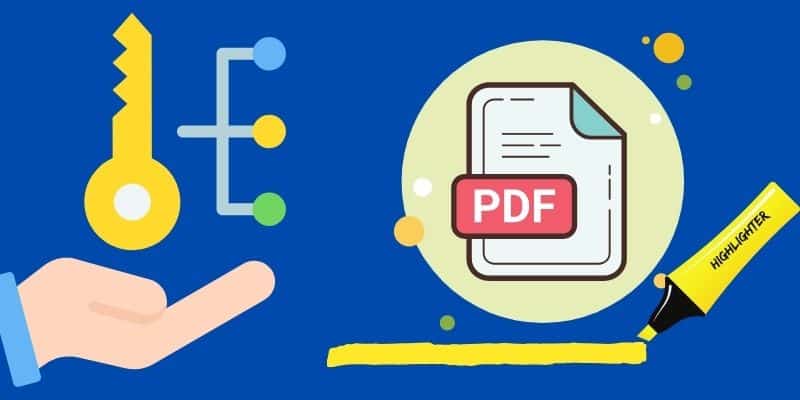
Comparison of the Top PDF Tools
| PDF Editors | Ratings (G2) | Complexity | Additional Features |
|---|---|---|---|
| AcePDF | 4.7 | Simple | Extensive (OCR, Forms, Security) |
| Adobe Acrobat Reader DC | 4.5 | Moderate | OCR, Forms |
| PDF-Xchange Editor | 4.6 | Moderate | OCR, Forms, Security |
| Foxit PDF Reader | 4.5 | Moderate | Annotations, Forms |
| PDF Escape | 4.3 | Simple | Limited |
| PDF Editors | Ratings (G2) | Complexity | Additional Features |
|---|---|---|---|
| PDF Annotator | n/a | Simple | Annotations, Forms |
| Drawboard PDF | 4.3 | Moderate | Touch and pen support |
| EaseUS PDF Editor | 4.5 | Moderate | OCR, Forms |
| PDFgear | 4.7 | Simple | Limited |
| UPDF | 4.5 | Moderate | Annotations, Forms |
Recommendations Based on Specific Needs and Preferences
- Best Overall PDF Highlighter: AcePDF
Offers extensive features, excellent highlighting functionality, and cross-platform compatibility. Ideal for professional and personal use. - Best for Touch and Pen Support: Drawboard PDF
Tailored for Windows and Surface devices, Drawboard PDF excels with touch and pen support, making it ideal for users who prefer a more tactile annotation experience. - Best for Online Quick Edits: PDF Escape
If you need to highlight and annotate PDFs online without downloading software quickly, PDF Escape offers basic yet sufficient tools for these tasks. - Best for Extensive Annotations: PDF Annotator
PDF Annotator is designed for users requiring comprehensive annotation tools. Its extensive features include markup, notes, and annotations.
Top 10 PDF Tools with Highlighter
1. AcePDF
Price: $49.95 (one-time payment)
Best for: Comprehensive PDF editing and highlighting
If you are seeking for a simple yet powerful PDF, AcePDF is an ideal choice. With this program you can highlight text in PDF effortlessly as if you are using a word processor. This streamlined the process, allowing non tech-savvy to manipulate their documents according to their likings. Besides, you can add, delete, or edit texts and photos effortlessly, making it a versatile tool for various document-related tasks. Additionally, AcePDF supports multiple file formats and offers customizable font styles and sizes. On top of that, comes with an OCR feature which permits you to extract text from scanned PDFs.
Try it for Free
- It's highly compatible with Windows and macOS./li>
- This PDF tool can convert PDF to editable formats.
- The tool also enables you to alter the color of highlights as per your preference.
- The tool is not available for Linux OS and smartphone devices.
2. Adobe Acrobat Reader DC
Price: Free (Acrobat Pro: $29.99 per month & Acrobat Standard $22. per month)
Best for: Securing PDFs with passwords and signatures.
Another tool you can use to highlight and annotate PDF is Adobe Acrobat Reader DC. Besides, it allows you to change the highlighter's color, enabling you to differentiate the importance of the highlighted text. This PDF editor also allows you to comment and add boxes. With the Reader DC, you can view and read PDS, which allows you to review and share them with everyone. It also enables you to complete forms and add signatures or initials. Additionally, the PDF reader provides enhanced security features, allowing you to password-protect and encrypt your documents.
- This PDF tool integrates with other Adobe applications, like Photoshop.
- The tool lets you create bookmarks and navigate through documents with ease.
- This comes with a Chrome extension, making a great PDF highlighter extension.
- It may require significant resources, causing older or less powerful devices to operate more slowly.
3. PDF-Xchange Editor
Price: Free/$72 (one-year maintenance)
Best for: Detailed PDF editing.
This PDF reader with highlighter comes with a free version that provides users with basic highlighting and annotation tools. This includes adding comments and underlining text, ensuring you can quickly locate key information. For those looking for more advanced features, the paid version offers additional capabilities, such as the ability to edit text and images within PDFs and tools for form filling and security. The user interface of PDF-Xchange Editor is straightforward, making it handy for both novice and experienced users.
- It also has an OCR function that can convert scanned PDFs to editable documents.
- The tool lets you attach files from within the PDF.
- You can export animated PDFs to other formats, such as Word, Excel, and more.
- It is only compatible with the Windows operating system, limiting its accessibility.
4. Foxit PDF Reader
Price: Free trial ($129.99 annually)
Best for: Editing PDFs on the go.
Foxit PDF Reader is a lightweight, speedy PDF reader with robust highlighting and annotation capabilities. With its streamlined user interface, you can easily mark up text so that you can quickly identify important information. Beyond highlighting, Foxit allows you to add sticky notes, underline, strikethrough, and even draw on PDFs. The application is available for both desktop and mobile, enabling you to work on your documents anywhere. Additionally, Foxit provides optional features like e-signatures and form filling through its premium versions.
- The tool can be integrated with cloud storage platforms like Dropbox and Google Drive.
- It supports an expansive range of file formats, including Microsoft Office documents.
- It also supports signature, text extraction, and file compression features.
- The free version can have pop-up ads, which may disrupt the user experience.
5. PDF Escape
Price: Free/ $2.99 monthly for the Pro version
Best for: Online PDF editing and annotation.
For those who prefer cloud-based solutions, this PDF Escape offers a robust browser-based PDF reader and editor. With its intuitive interface, you can easily highlight text to emphasize key content. In addition to highlighting, PDF Escape allows you to add sticky notes and draw and edit text and images directly within your PDFs. This PDF highlighter Chrome can also convert your documents to other formats like Word and Excel. Besides, the premium version unlocks advanced capabilities like password protection and batch processing.
- This PDF with highlighter is compatible with different operating systems and devices.
- It enables you to share annotated PDFs with collaborators.
- The free version of this PDF highlighter browser provides a good set of basic features.
- If you are using the free version, you need an internet connection to access it.
6. PDF Annotator
Price: $69.95 (per year)
Best for: Highlighting and annotating PDFs on Windows.
This PDF annotator for PC excels as a tool specifically designed for annotating PDFs. It provides a robust selection of annotation features, including highlighting and commenting, making it a go-to choice for academics, researchers, and professionals who need to review and mark up documents thoroughly. Besides, it also supports note-taking, freehand drawing, inserting photos, and more. Additionally, it supports filling and signing PDF forms, inserting blank pages, reordering pages, and offers a presentation mode for showcasing PDFs to others.
- It also enables you to insert blank pages between pages.
- This tool permits you to restore the original formatting of the PDF file.
- It can convert JPG, PNG, and others into PDF documents.
- It is only exclusive to the Windows operating system.
7. Drawboard PDF
Price: Free trial (Pro Lite $50.32/year, Pro Plus $83.92/year & 159.99/year)
Best for: Annotating PDFs on Windows and Surface devices.
Drawboard PDF is a powerful PDF annotator designed specifically for Microsoft Surface devices and Windows PCs. This PDF highlighter lets you highlight and comment on PDF documents using your device’s stylus or touch screen, making it perfect for touch-enabled laptops and tablets. What sets it apart is its pressure sensitivity, which allows you to apply dark and light lines by changing the pressure of your pen. Moreover, Drawboard PDF offers a range of other annotation tools, including freehand drawing, shape tools, and text editing.
- The tool is optimized for touchscreen devices, providing a natural writing experience.
- It offers a streamlined UI focused on annotation features.
- With additional features to flatten and optimize PDF.
- Cloud access is limited to OneDrive.
8. EaseUS PDF Editor
Price: Free Trial/ $79.99 (annually)
Best for: Basic PDF annotation and editing.
Another feature-rich PDF editor is EaseUS PDF Editor. It provides a suite of tools to highlight and annotate PDF documents. From the extensive selection of markup options, such as text boxes, sticky notes, freehand drawings, and shapes, Users can easily locate and emphasize key information. Apart from annotation, EaseUS PDF Editor enables editing PDF content, including the ability to add, delete, or rotate pages. Even more, it can convert PDFs into diverse formats and vice versa.
- It offers optical character recognition to extract text from scanned PDFs.
- The tool has a built-in-PDF compressor to reduce file size.
- This PDF highlighter is compatible with Windows, Mac, iOS, and Android platforms.
- The trial version capped only up to 5 documents.
9. PDFgear
Price: Free
Best for: Primary PDF highlighting and editing.
PDFgear stands out as a robust PDF editor equipped with powerful highlighting and annotation capabilities. With its intuitive interface, PDFgear enables you to highlight text and add sticky notes effortlessly. It also permits users to insert shapes, stamps, and even freehand drawings. The tool can also be employed to edit the content and formatting of your PDF files. Furthermore, it allows you to manage and organize your PDFs by reordering pages, splitting, merging, and converting them to other formats.
- PDFgear is available for both desktop and mobile, which means you can access it with numerous devices.
- The software is available in different languages.
- It has the ability to merge or split PDF documents.
- Though you can access this on Mac and iOS, it's not yet available on Android devices.
10. UPDF
Price: Free Trial/ (Individuals $32.99/one-time purchase, Enterprise $79.99 one-time purchase)
Best for: Extracting highlighted text from PDF.
Last on the list of the top PDF readers with highlighters is UPDF. It has a highlighter function completed by a full range of annotation tools. This includes text markups, commenting, inserting shapes and stickers, and stamps. Additionally, users can include a comment in a text box to explain or add information. This allows you to capture your thoughts directly within the PDF file. It even allows you to extract all highlighted text into a new document for a more organized study session.
- It allows you to take control of your PDF documents through its advanced editing features.
- This PDF tool can also let you add images and text to PDFs.
- Users can add bookmarks, headers, footers, and even watermarks.
- Some users occasionally encounter compatibility issues between different devices.
Conclusion
In reviewing the top 10 PDF highlighter tools, we found diverse options catering to various document management needs. Each tool offers unique features, from basic highlighting to advanced annotation capabilities, ensuring flexibility in document handling. For users seeking comprehensive functionality across platforms, AcePDF emerges as the top recommendation. Its user-friendly interface, extensive feature set including OCR, and cross-platform compatibility make it ideal for both personal and professional use. Selecting the right PDF highlighter is crucial for maximizing productivity. Ace PDFs robust capabilities streamline document workflows, emphasizing the importance of choosing tools that align with specific document management requirements for enhanced efficiency.