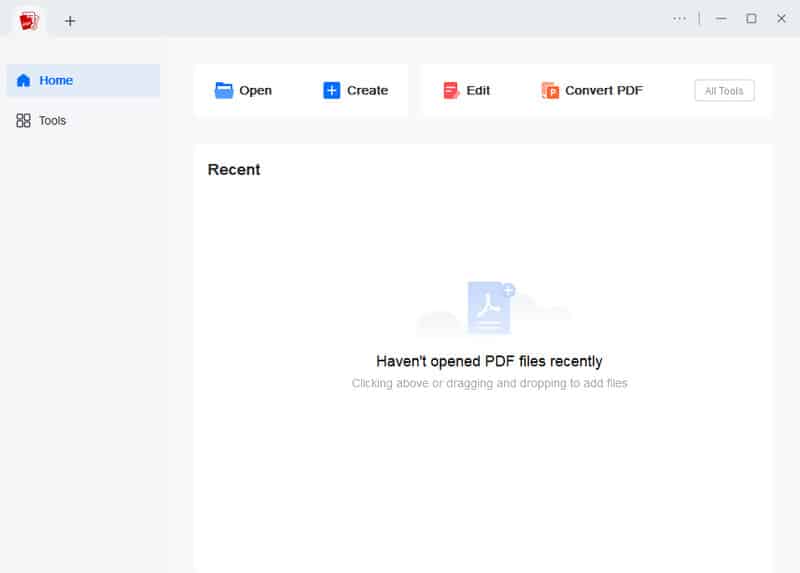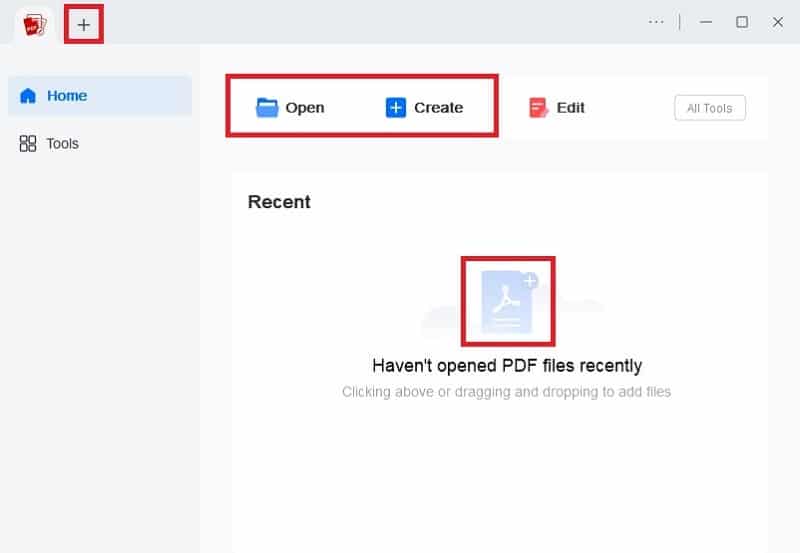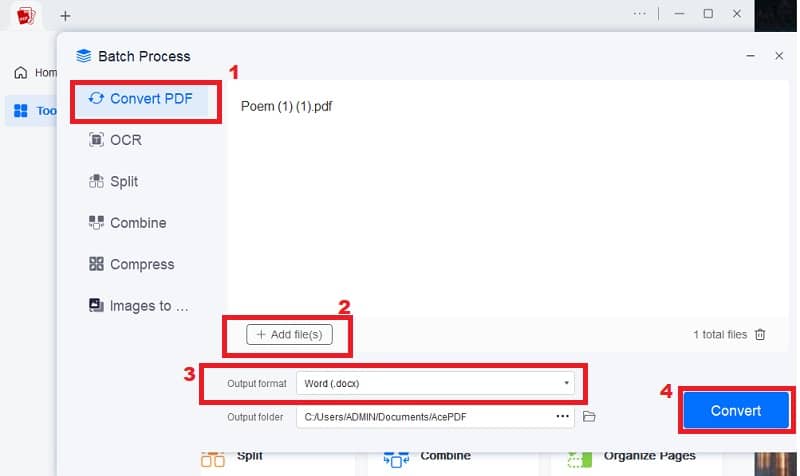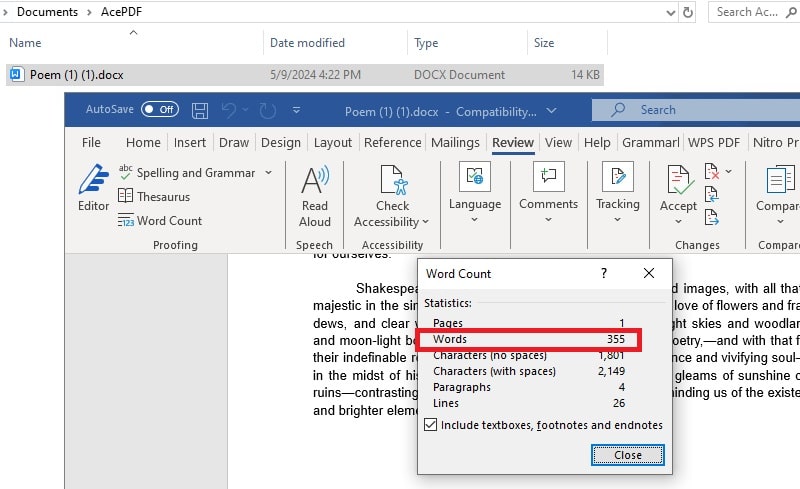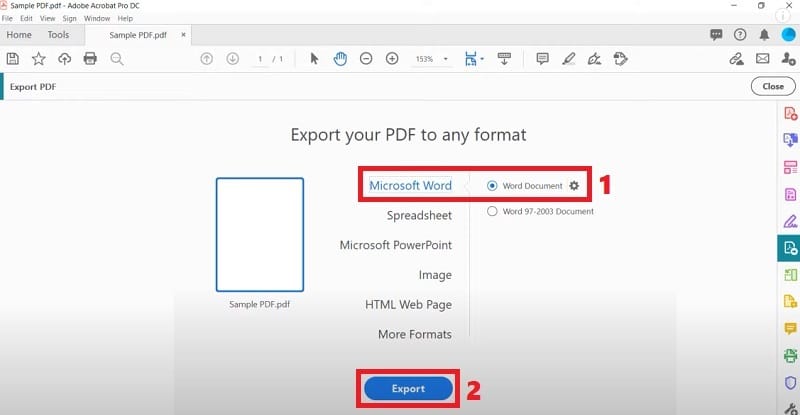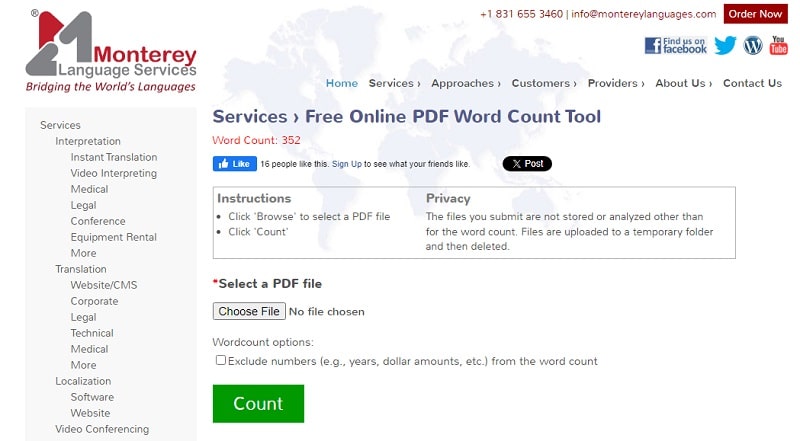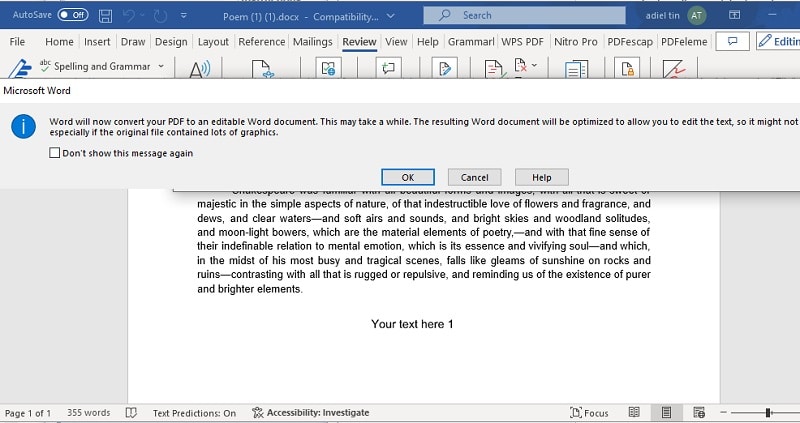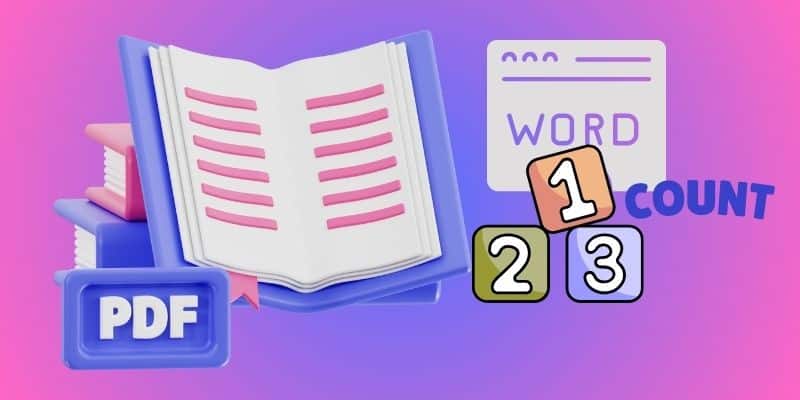 Whether you're a writer, editor, or publisher, having an accurate word count can help you estimate the length of a document, calculate rates, or ensure that you meet specific requirements. But how do you count words in a PDF? You might have needed to know the exact word count of a PDF document. Unfortunately, counting words in a PDF document is not as simple as in a Word document. But fear not; efficient tools and methods are available to make this task a breeze. In this article, we'll delve into the importance of PDF word count and explore some of the best tools and methods available for counting words in PDFs. From online tools to specialized software, we'll cover everything you need to know to accurately count words in your PDF documents. Let's get started!
Whether you're a writer, editor, or publisher, having an accurate word count can help you estimate the length of a document, calculate rates, or ensure that you meet specific requirements. But how do you count words in a PDF? You might have needed to know the exact word count of a PDF document. Unfortunately, counting words in a PDF document is not as simple as in a Word document. But fear not; efficient tools and methods are available to make this task a breeze. In this article, we'll delve into the importance of PDF word count and explore some of the best tools and methods available for counting words in PDFs. From online tools to specialized software, we'll cover everything you need to know to accurately count words in your PDF documents. Let's get started!
Most Effective Tool to Count Words in a PDF Document
AcePDF is a robust software enabling users to perform PDF character count on text-based and image/scanned PDF documents. It has an OCR function that can accurately extract text from scanned PDFs. One of its highlights is the PDF-to-Word conversion feature. This helps users extract text from their PDF documents and save it in Word format. This makes it easy to open PDF files in word processing software to detect or search word in PDF. AcePDF also offers a variety of other features, such as merging, splitting, compressing, and password-protecting PDF documents. Its intuitive interface and simple-to-use features make it a reliable tool for individuals and businesses using PDF documents. With its comprehensive set of features, AcePDF is a go-to solution for anyone looking to easily perform word count on their PDF documents while also providing the ability to perform various other PDF-related tasks.
Try it for Free
Step 1 Launch AcePDF on your PC
To install AcePDF, click the appropriate installer button above and run it. This will initiate a wizard window to guide you through the installation process. Follow the instructions to save the software on your computer. Once the installation is complete, AcePDF will be ready to use.Step 2 Import the PDF File to Convert
Next, hit the "Open" button on the tool's left-side panel. Then, select the PDF file you need to convert from your computer. You can choose to pick a PDF file from your computer folder or drag and drop it into the tool's middle interface. Once imported, you can modify the PDF as needed.Step 3 Convert PDF to Word Format
Go to the top menu and tick on the "Tools" tab. Select "Batch Process" and then pick the "Convert from.." option. If you have to import additional PDFs, click the "+Add file(s)" button. After completing the following steps, select "Word (.docx)" as the output format and browse a suitable location for the converted file. To initiate the conversion, click on the "Convert" button.Step 4 Check the PDF File Word Count
Lastly, open the converted file on Microsoft Word. Navigate to the lower of the screen, where you will find the total word count of the document. Afterward, click on it to view additional details such as the number of pages, words, characters, etc. To ensure that all necessary text is successfully converted and accurately counted, you can use a PDF word count extractor.Check Word Count in PDF using Adobe Acrobat
Adobe Acrobat is a widely used tool that offers a variety of features for PDF documents. One of its useful features is the ability to perform a word count on PDF files. This feature allows users to determine the number of words in their PDF document easily. Besides its word count feature, Adobe Acrobat will also enable users to export PDF documents to Word format. This program is highly beneficial for users who need to edit or modify their PDF files using a word processor. Adobe Acrobat word count and PDF-to-Word export capabilities make it a comprehensive tool for managing PDF files, especially for those who need to work with text-heavy documents. With its straightforward interface and extensive features, Adobe Acrobat is a reliable option for managing PDF files efficiently.
- Open Adobe Acrobat on your computer by clicking on the application icon. Once the application is launched, click "File" in the upper left-hand area of the tool's interface and select "Open" from the drop-down menu. You will then be able to browse your computer for the PDF file you like to export to Word.
- After importing the PDF file in Adobe Acrobat, click "Export PDF" in the right-hand pane. Select "Word" as the export format and "Word Document" as the output type. You can also pick the range of pages that you want to export.
- Once you have exported the PDF file to Microsoft Word, open the Word document and click on "Review" in the top menu. Click on "Word Count" to see the number of words in the document. You can also find additional information about the document's readability statistics, such as the number of characters, paragraphs, and sentences.
Use the Free Online PDF Word Count Tool
Monterey Language Services is a top free online PDF Word Count tool. It is powerful and has features that help you manage your PDF documents. One of its most notable capabilities is to count number of words in PDF files. Monterey Language Services allows you to upload your PDF files to the platform easily. The software will accurately estimate the word count, including the number of words in the headers, footers, and other sections. This software can also identify repeated words, calculate the number of pages, and provide a detailed report on the word count and other relevant metrics. Moreover, it is compatible with all computer systems, including Windows, MacOS, and Linux. This web-based platform takes data privacy and security very seriously. All uploaded documents are handled with utmost care and confidentiality.
- Open your computer browser and search for free online PDF word count. Once you have the tool, read the instructions to initiate the PDF word count. Then, move your mouse cursor to the area where you can select your PDF file.
- Hit the "Choose File" button to locate and add the PDF file to the tool. After you have added the file, choose whether you want to include the numbers from the word count. If not, tick the checkbox to exclude.
- Once you have decided, press the green "Count" button to check word count in PDF. In just a few seconds, the total word count will appear on the top-left screen. You can rechoose the file and tick the count button to see the PDF word count anytime using the online tool.
Check PDF Word Count using the Microsoft Word
Microsoft Word 2013 or any newer version provides a PDF file word count feature for its users. It is a powerful and versatile word-processing software. If you want to count the number of words in a PDF file using Word, the process is similar to that in Google Docs. It offers a PDF to Word conversion that can turn a text-based to a Word file. It will automatically display the total number of words in the file in the status bar. Also, it can display other useful information, such as the number of pages, characters (with and without spaces), paragraphs, and lines. Besides, when you select a text string in Word, it will also count the number of words in that selection. If you want to check the Word count on PDF, Microsoft Word is an ideal solution.
- Open Microsoft Word on your computer by clicking the Word icon in the taskbar or the Start menu. Once the program is launched, locate the "File" tab and click on it to open the drop-down menu.
- From the drop-down option, select "Open" and browse for the PDF file for which you wish to count words on PDF. Once you have found the file, select it and click on the "Open" button. Microsoft Word will automatically convert the PDF file into a Word document.
- After the PDF file opens in Word, the total word count will be displayed in the status bar at the screen's bottom left corner. Under the "Review" tab, you will see the "Word Count" button. Click on it, and Microsoft Word will display the total number of words in the PDF file.
Conclusion
Accurately counting the number of words in PDF documents is critical for writers, editors, and publishers alike. While it may be more complicated than counting words in Word documents, efficient tools and methods are available to make this task a breeze. AcePDF is a reliable option to calculate words in PDF. It offers comprehensive features, including OCR function and PDF-to-Word conversion. Additionally, the free online PDF Word Count tool is also a powerful tool that anyone can use. Counting words in PDFs accurately is essential for anyone working with text-heavy documents. With these options available, counting words in PDFs can be easy.