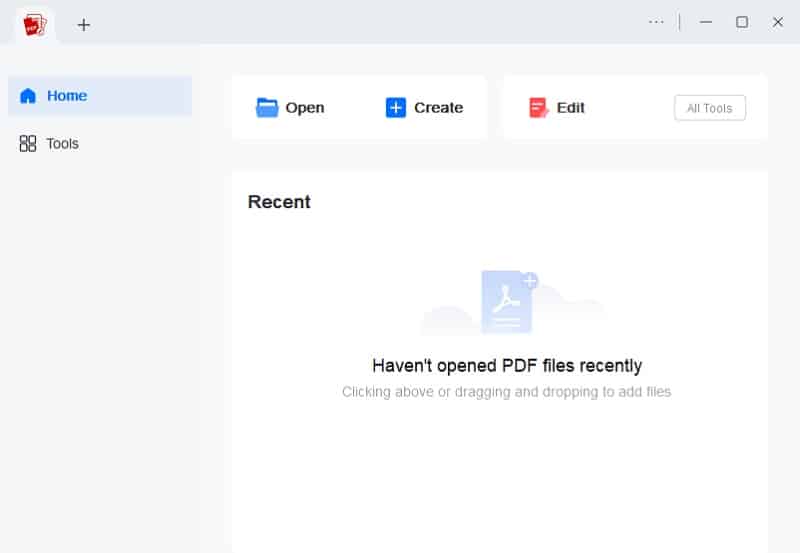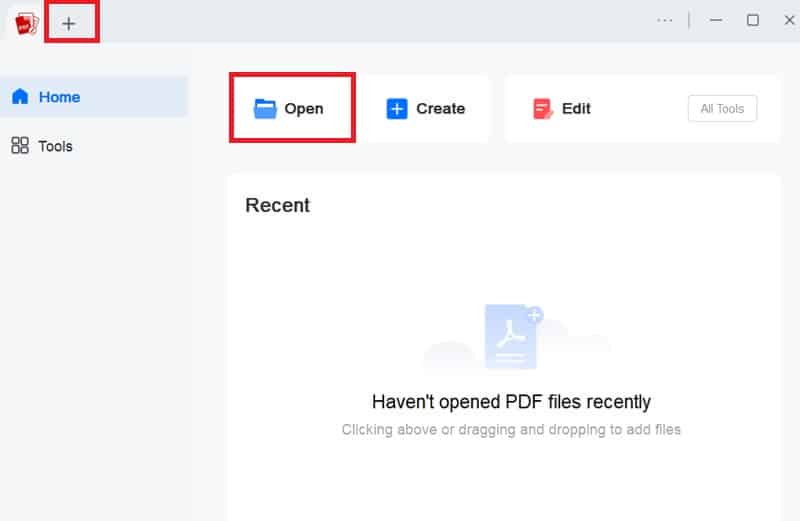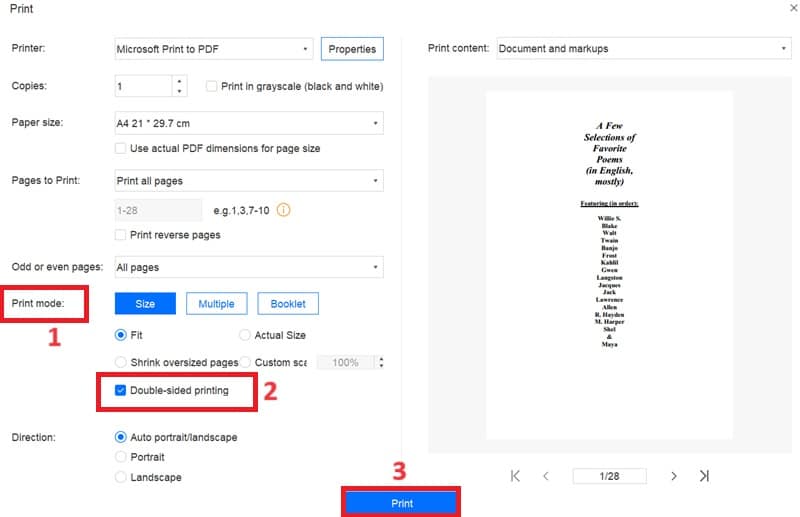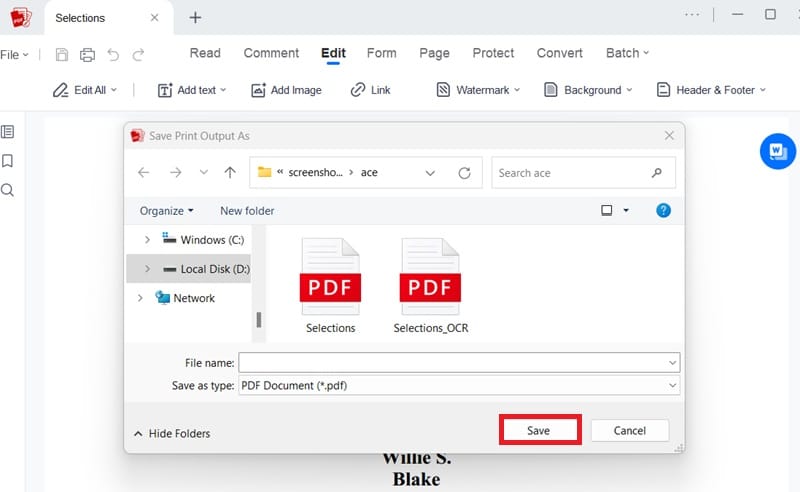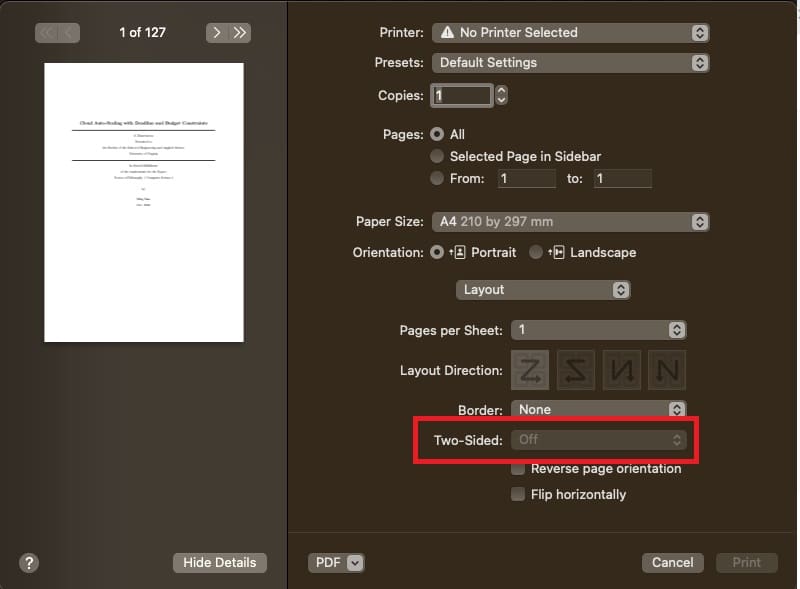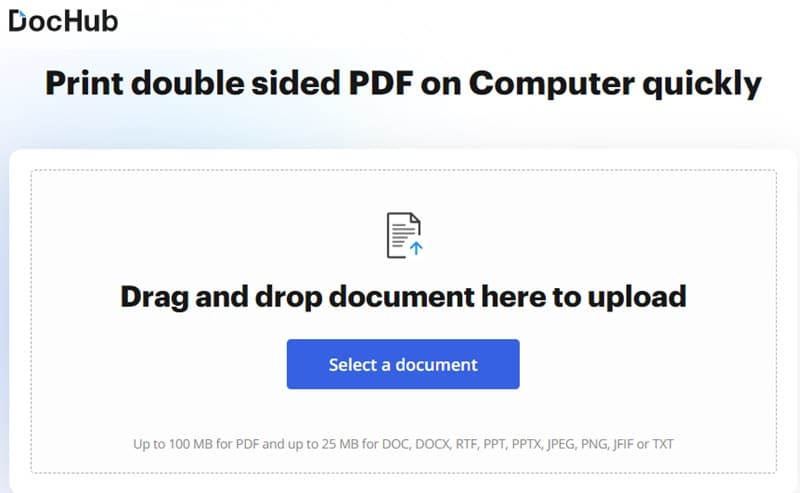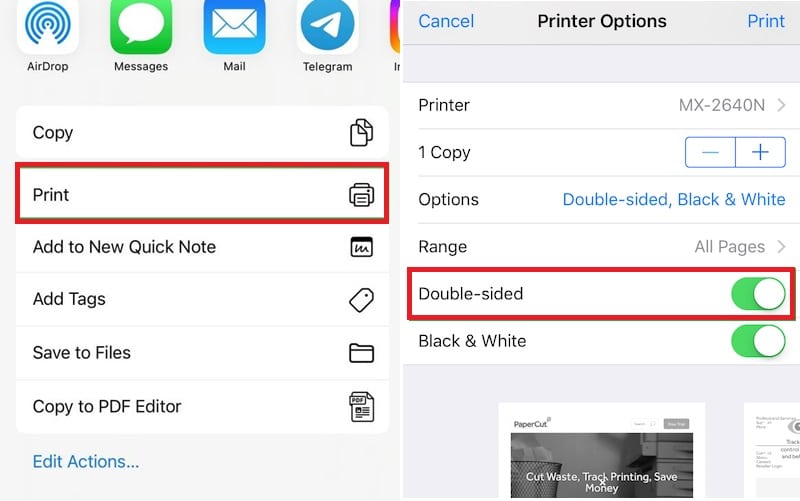Double-sided or duplex printing involves printing on both sides of a paper. This practice dates back to the early days of print media, where efficiency and paper conservation were essential. Over time, advancements in printing technology have made duplex printing more accessible and user-friendly. The advantages of double-sided printing are numerous: it reduces paper consumption, lowers costs, and minimizes environmental impact. Additionally, it creates more professional-looking documents. Common uses of double-sided printing in home and office environments include printing reports, booklets, and brochures. In offices, it helps maintain organized and compact files. At the same time, at home, it is ideal for creating study materials and personal projects. To learn how to set up and print double sided PDF effectively, read on for a helpful guide and tips for various devices.
Double-sided or duplex printing involves printing on both sides of a paper. This practice dates back to the early days of print media, where efficiency and paper conservation were essential. Over time, advancements in printing technology have made duplex printing more accessible and user-friendly. The advantages of double-sided printing are numerous: it reduces paper consumption, lowers costs, and minimizes environmental impact. Additionally, it creates more professional-looking documents. Common uses of double-sided printing in home and office environments include printing reports, booklets, and brochures. In offices, it helps maintain organized and compact files. At the same time, at home, it is ideal for creating study materials and personal projects. To learn how to set up and print double sided PDF effectively, read on for a helpful guide and tips for various devices.
Print PDF on Both Sides on Windows 10
For a more advanced solution to print your PDFs on both sides of the paper, consider using a third-party PDF editor with built-in printing functions. We highly recommend AcePDF for Windows 10. This tool is a double-sided PDF converter, editor, and viewer, making it easy to manage your PDF documents. With AcePDF, you can print PDFs directly using the “Double-sided printing” feature without configuring other settings. Additionally, it allows you to arrange files for double-sided printing of multiple pages on a single sheet. You can also modify the page orientation, whether portrait or landscape and print PDFs without margins. To learn how to print front and back PDF, follow the tutorial below the buttons.
Try it for Free
Step 1 Get the Double-Sided PDF Printer
First, install AcePDF by clicking the “Download” buttons above, ensuring you select the version compatible with your Windows OS. After downloading, run the installer to complete the installation process. The software will open automatically once the installation is finished.Step 2 Add the Ready-to-Print PDF
There are several ways to import your PDF into AcePDF. First, drag and drop the PDF file directly into the software. Alternatively, you can hit the “Open” button on the upper menu to access your “File Menu” and browse your folders to locate the PDF. After the tool displays the PDF, proceed to the next step to learn how to print double-sided PDFs.Step 3 Print Double-Sided PDF
Next, go to the top-left corner and select the “Print” button from the menu. This will open the print settings for the PDF file. Choose your printer and adjust settings like paper size, number of copies, pages to print, orientation, and more. In the “Print Mode” section, select “Double-sided printing.” Ultimately, hit the “Print” button to print the PDF on both sides of the paper.Step 4 Save the Print Output
Once you hit the "Print" button, the tool will let you save the print output on your device. You can rename the PDF and save it in a specific folder of your choice. After that, double-sided printing will proceed. Once the PDF is completely printed, you can check the result.Print Double Sided PDF with Mac Preview
Preview is an excellent choice if you want to print double-sided PDFs on a Mac. As a built-in application on macOS, Preview serves as a professional PDF editor and viewer and a reliable PDF printer. With Preview, you can easily print double-sided PDFs without the need to install any additional software. Additionally, Preview offers a range of features, including annotation tools, the ability to merge and split PDFs, fill out and sign forms, and adjust image sizes and colors. Below is a simple guide to print PDF on both sides on Mac with Preview.
User Guide:
- Right-click your PDF document and choose "Open with." After that, select "Preview" from the list of applications. Once the file is displayed in Preview, click the "File" menu.
- Next, choose the "Print" option from the dropdown menu. When the Print window appears, click the dropdown arrow to expand the options. Choose "Layout" from the section below "Orientation."
- In the menu beside "Two-Sided," select either "Long-Edge binding" or "Short-Edge binding." Lastly, click the "Print" button to print your document. Your PDF will then be printed double-sided.
Print PDF on Both Sides with Online Tool
DocHub is a versatile online PDF editor that offers comprehensive features, including customizable double-sided printing. With DocHub, you can tailor your printing settings to suit your needs, whether you prefer portrait or landscape orientation. This all-around PDF tool works seamlessly across various browsers, including Chrome, Edge, Bing, and Firefox. To access the printing functions, you must sign in to your DocHub account. Once logged in, you can easily manage and print your PDFs with precise control over layout and binding options, making it an excellent choice for simple and personal document handling. Here’s how you can print 2 sided PDF with DocHub.
User Guide:
- Hit the anchor text embedded in the description above to launch DocHub's official website. Then, begin familiarizing yourself with the tool’s landing page and other features.
- After that, hit the “Select a document” button, locate the PDF you want to print, and add it to the tool. Once you've done this, the editing window of the online tool will appear.
- Now, click the “Print” icon on the upper menu and customize the printing settings. Afterwards, select “Print on both sides” and click “Print” to completely print the PDF on both sides of the paper.
Print Both Sides PDF from iPhone
Another option to print both sides of paper PDF is printing directly from your iPhone. This approach enhances your data security and simplifies the process of handling mobile documents. To get started, ensure your iPhone and printer are connected to the same Wi-Fi network. Once connected, you can easily print double-sided PDF files from your smartphone. Follow this guide to learn the straightforward steps for publishing PDFs directly from your iPhone, making document management secure and convenient.
User Guide:
- Open the PDF file you want to print by locating it on your iPhone's document. Next, tap the "Share" icon in the bottom-left corner to access the sharing options.
- In the list of sharing options, find and select "Print." Choose your printer from the available options, and enable the Double-sided printing feature.
- Adjust any additional printing settings as needed, such as paper size or color options. Finally, tap the "Print" button located in the top-right corner to start printing your document.
Frequently Asked Questions
What if my printer doesn't support automatic duplex printing?
If your printer does not have automatic double-sided printing capabilities, you can still print double-sided manually. Print all odd pages first, then reinsert the pages back into the printer's paper tray and print all even pages. Most PDF viewers have options in their print settings to guide you through this process.
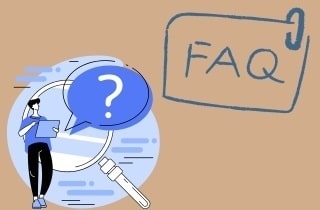
How can I preview the layout of my double-sided print job?
Before printing, use the print preview feature available in most PDF viewers. This allows you to see how the odd and even pages will align and adjust any settings, such as margins or page scaling, to ensure the content fits correctly on both sides of the page. If you print both sides PDF, preview it first to check its alignment.
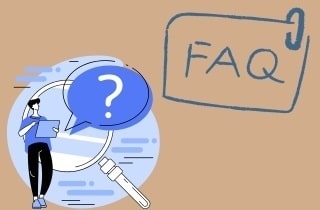
What are the benefits of printing double-sided PDFs?
Printing double-sided PDFs reduces paper usage and can save costs associated with printing supplies. It also helps create more compact documents, making them easier to handle and store. For documents with a large number of pages, double-sided printing can significantly reduce the bulk of the printed material.
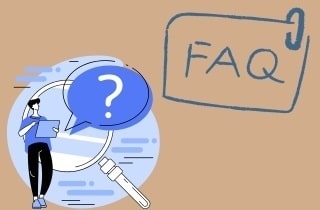
Conclusion
Printing double-sided PDFs offers significant benefits, such as reducing paper consumption, saving costs, and creating more compact documents. However, challenges like ensuring proper page alignment and printer compatibility can arise. Despite these hurdles, embracing double-sided printing enhances efficiency and supports sustainability efforts. You can easily overcome potential issues by mastering techniques like print previews and understanding your printer's duplex capabilities. Making double-sided printing a habit is a practical step toward greener practices and more efficient document management, whether for professional or personal use.